Using Advanced Bulk Edit
After installing the app from the Atlassian Marketplace, you can start right away.
Navigate to Filters > View all issues.
Filter for the issues you want to edit.
Click on the Advanced Bulk Edit button on the top right-hand side.
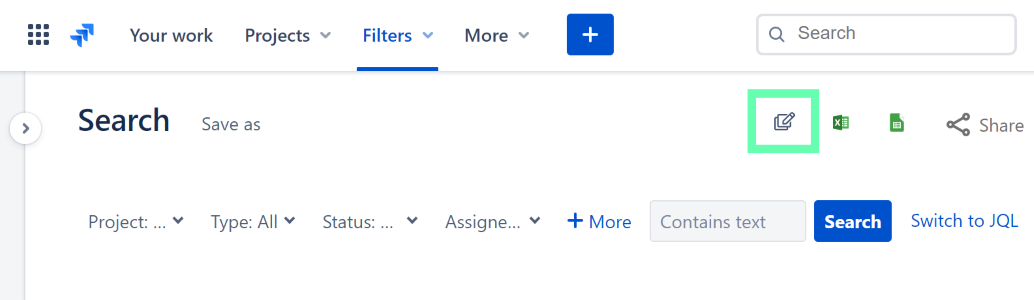
Configure Your Bulk Edit
Once you've selected the issues, you can now configure the fields you want to bulk edit.
Click Next to move on to the configuration screen.
Select the field(s) you want to bulk edit from the drop-down list.
Configure each selected field.
Click Start Bulk Edit to confirm your choices.
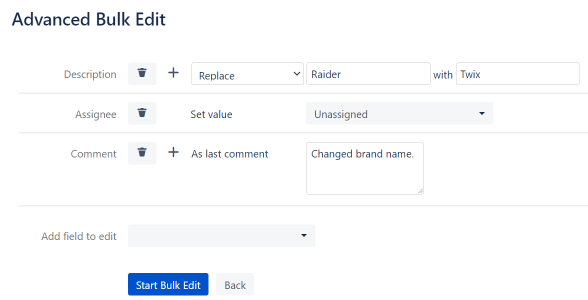
Note that you can also choose custom fields created by third-party apps.
The app will now go through all issues and apply the selected edits to your issues.
Wait until all issues have been processed before closing the dialog, or the remaining issues will not be edited.
