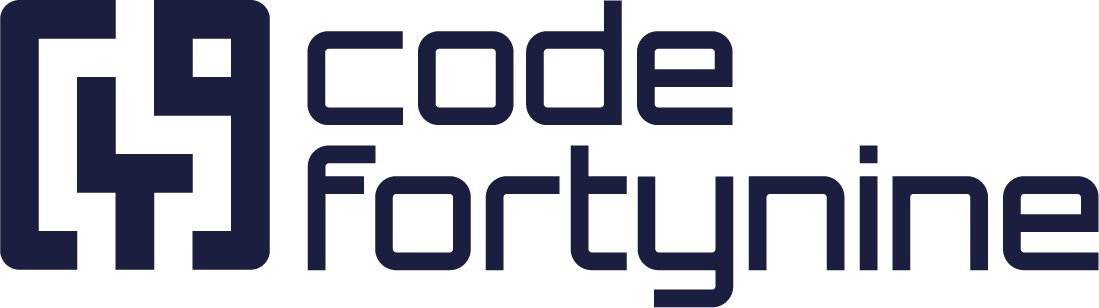Expression Builder
The Expression Builder is a powerful visual tool designed to help users build JSONPath or Expressions for their current input field. This guide provides step-by-step instructions on how to use the Expression Builder.
Accessing the Expression Builder
To access the Expression Builder, look for a button with a cog icon at the end of any field that supports it. Clicking the icon will open a modal popup that contains the Expression Builder.
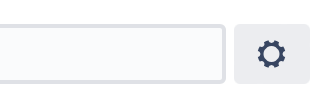
Using the Expression Builder
Once you have opened the Expression Builder, you will see a tree navigation of the Json structure returned by your data source in the top left corner. This navigation allows you to select specific nodes within the Json structure. Selecting a node will display example suggestions with the most common recommendations. Selecting different nodes will generate new example suggestions for you.
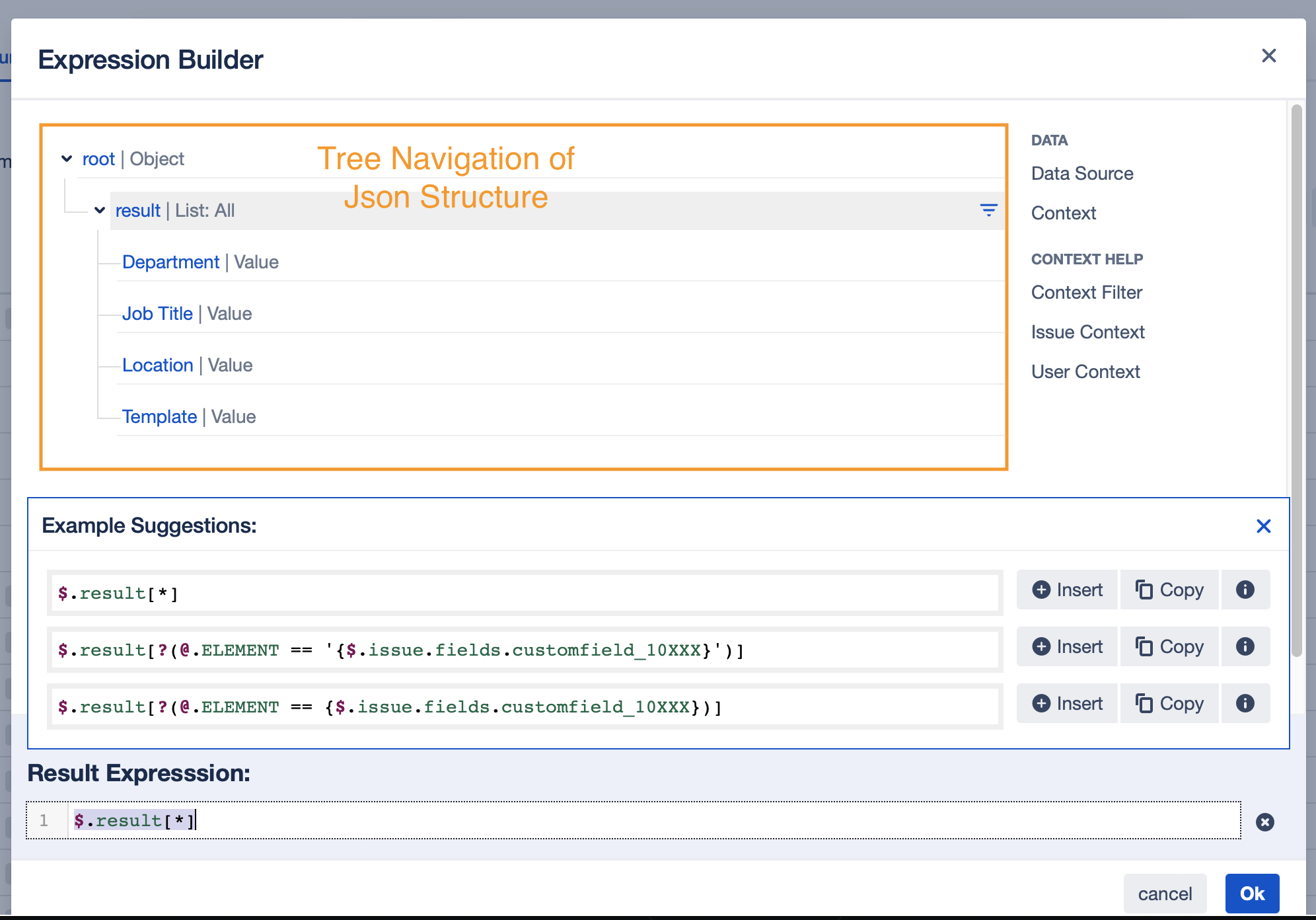
Inserting or Copying Example Suggestions
Once you have selected a node and viewed its example suggestions, you can use the Insert or Copy buttons to add the suggestion to your result expression at the bottom of the modal popup. The Insert action will replace marked characters in the Result Expression to help you make changes more efficiently.
Copying the Result Expression
Once you have finished building your expression, click the OK button. This will copy the Result Expression into the input field that you started the Expression Builder with.
Select Data Section
When using the Expression Builder, you may have the option to select between the Data Source and Context sections, depending on where you started the Expression Builder.

Data Source Section
The Data Source section represents the Json structure of the data returned by your data source, taking into account any filters that have been applied previously. This section is useful for selecting and manipulating data from your data source.
Context Section
The Context section represents the context that may be available, such as issue or user fields. This section is useful for combining data from your data source with contextual information.