How to Use the Reporter Email Address in a Context Filter
1. Preparation, create an explicit custom field for this purpose
You need a custom field where the email should be stored later. If you don't have one yet, you can create a new custom field as follows:
Settings > Issues > Custom field > Create custom field
Field Type: Short text
Name: EDReporterEmail (in our example)
Hint: make sure that nothing is selected in the screen selection, so that the email is not visible to others.
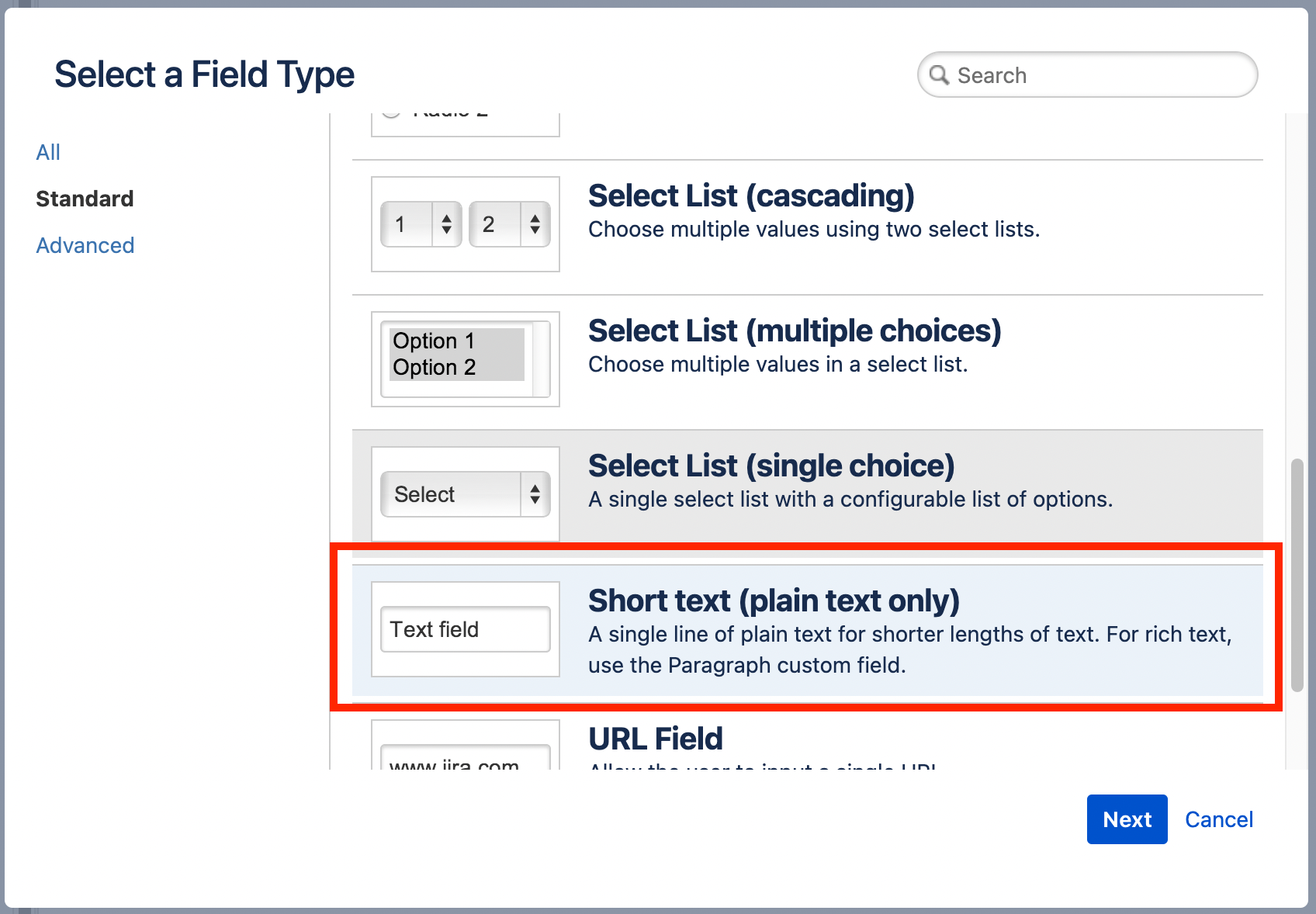
2. Create a new automation
In the Jira project, go to JIRA Automation and create a new rule:
Project Settings > Automation > Create rule
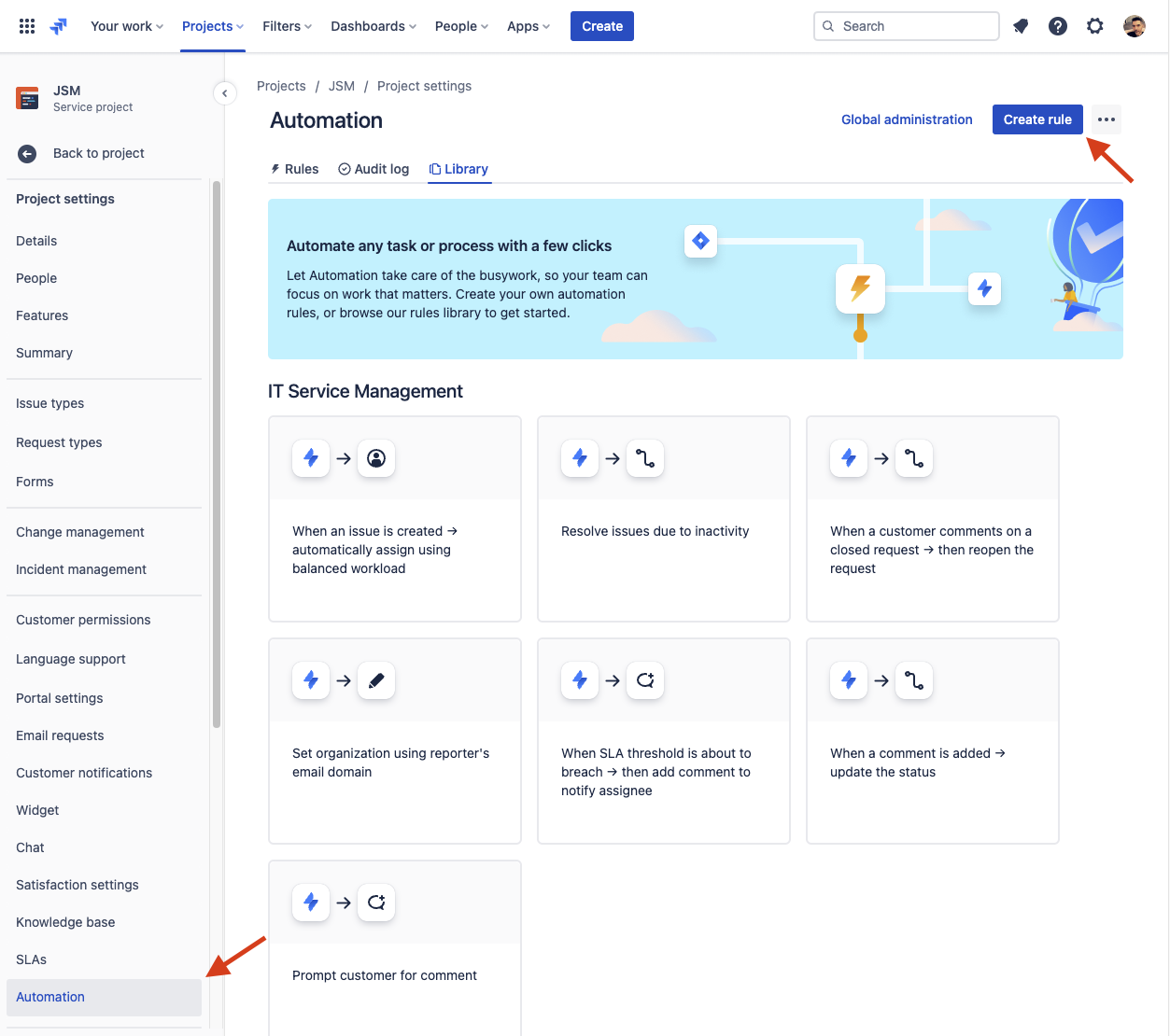
If this is the first rule, then you will first receive a tutorial. You can go through the tutorial or skip it.
New Trigger
Select Issue created.

Confirm your selection with Save
Add component
Select New action
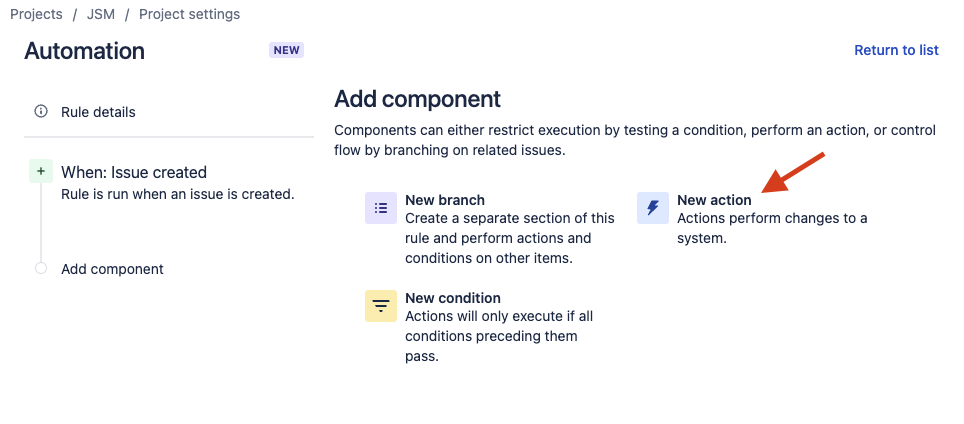
New Action
Select Edit issue

Edit issue
Find and select the custom field where the email should be set. In our example, EDReporterEmail.
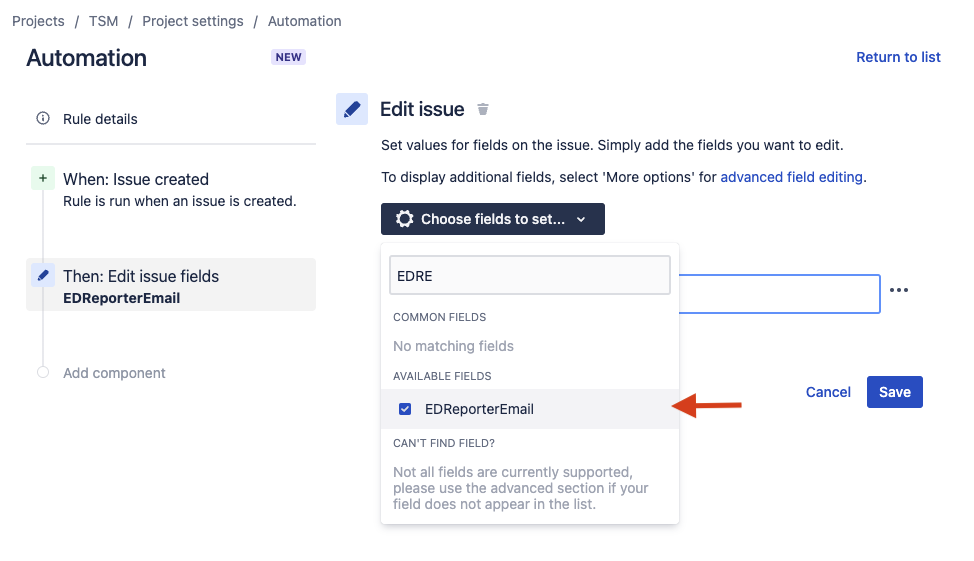
Set the field value:
CODE{{reporter.emailAddress}}

After saving, assign a name for this automation and turn it on.
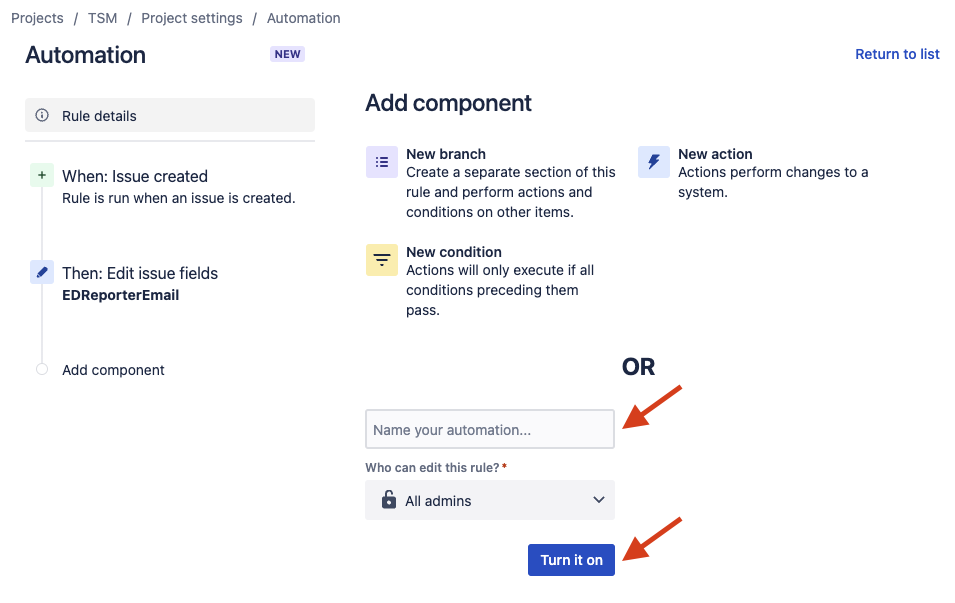
From now on, the email of the reporter is in the custom field for newly created issues and can be used in external data.
$.issue.fields.customfield_XXXXX