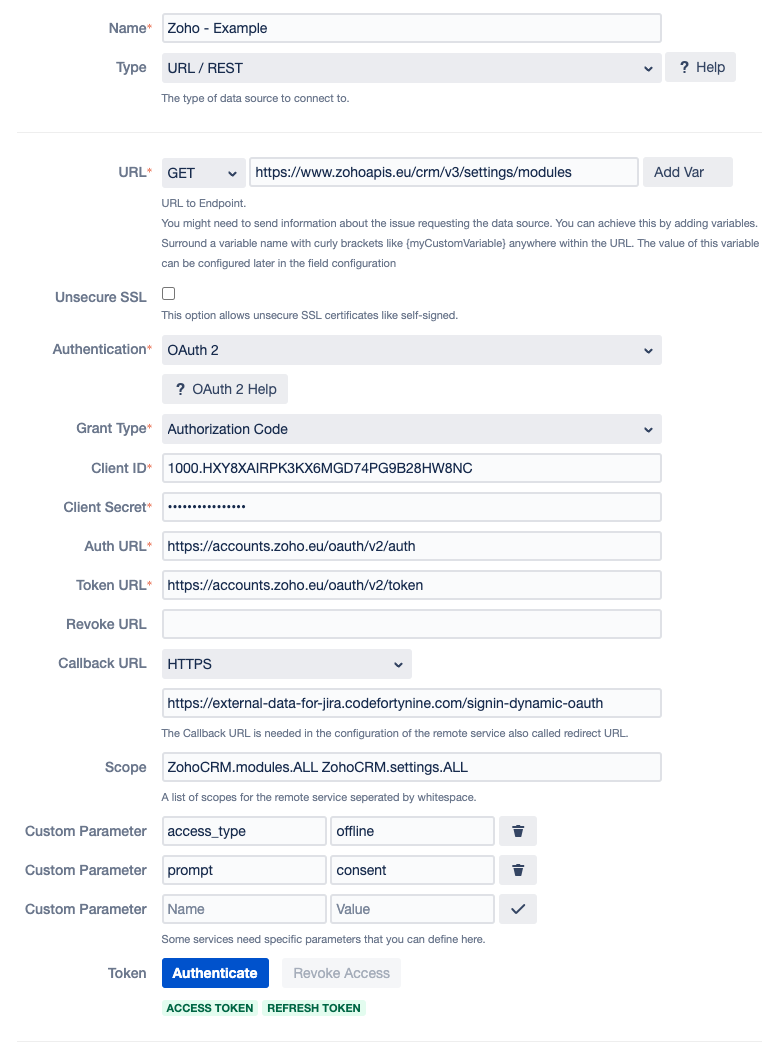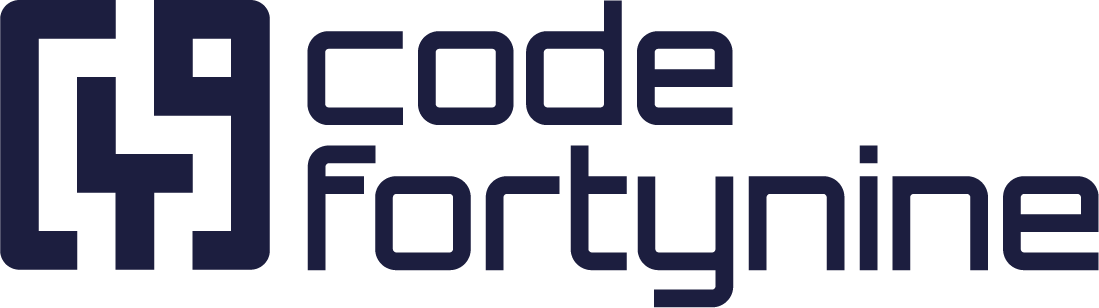Zoho - OAuth 2
Zoho Setup
Go to https://accounts.zoho.com/developerconsole and click
GET STARTEDCreate a
Server-based Applicationand use a descriptive client name likeExternal Data ExampleEnter any kind of Homepage URL like
https://external-data-for-jira.codefortynine.comDepending on your data residency add the appropriate Authorised Redirect URIs. In this example:
https://external-data-for-jira.codefortynine.com/signin-dynamic-oauth5. Copy the Client ID& Client Secret
External Data Configuration
Create a new data source and name it like
Zoho ExampleIn this example the data source will load all available modules. To achieve this enter the following into the
URLfield:CODEhttps://www.zohoapis.eu/crm/v3/settings/modulesSwitch Authentication to
OAuth 2andGrant TypetoAuthorization CodeEnter the
Client ID&Client Secretyou have noted from the Zoho setup stepUse the following based on your Zoho domain: In this example
eu
Auth URL:CODEhttps://accounts.zoho.eu/oauth/v2/authToken URL:
CODEhttps://accounts.zoho.eu/oauth/v2/tokenSwitch the
Callback URLtoHTTPSEnter the following
Scope- this might be different depending on the resource you want to accessCODEZohoCRM.modules.ALL ZohoCRM.settings.ALLEnter the following
Customer ParamtersCODEaccess_type offline prompt consentSave the data source.
Reopen the data source in edit mode and press
Authenticateand follow the steps.Below the button you should see
Access Token&Refresh Tokenin greenSave the data source.
Test the data source
Field Configuration Example