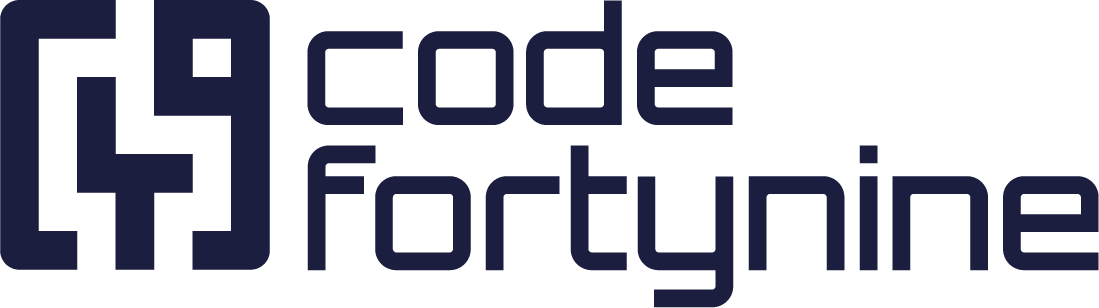Salesforce
Connect directly to your Salesforce instance
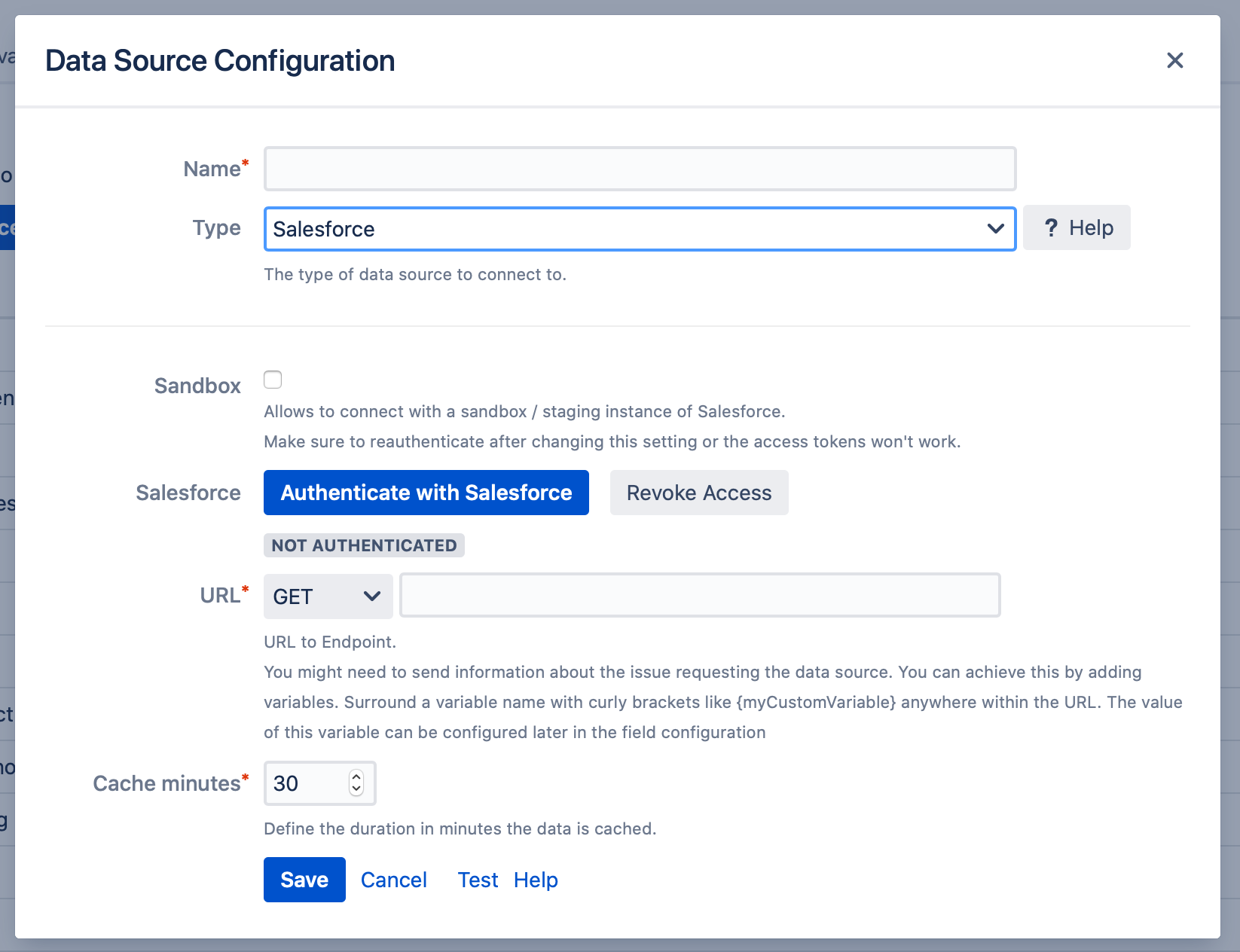
Production or Sandbox / Staging
You can either connect to your production instance of to a sandbox instance. The only exception are custom-domain instances. They cannot be connected to currently.
API Access
Make sure your edition of Salesforce has access to the API. See this overview of editions with and without access to the API
Authentication
When you click on Authenticate with Salesforce a popup will open where you can login with your salesforce instance. After logging in you will be shown a consent screen asking for permissions. Allowing that permission will finish the authentication and close the popup afterwards. In case you have issues authenticating with Salesforce you can find a list of possible error messages and their meaning here.
Revoking Access
You can at any time revoke the access by clicking on Revoke Access.
URL with SOQL Query
After authentication with salesforce the URL field will be populated with an SOQL query that fetches all account names. The query can be changed to fetch the data you need for your use case. See the API documentation of Salesforce for more details.
https://yourinstance.salesforce.com/services/data/v45.0/query/?q=Select name from accountIf you want to make parts of the query flexible or dependant on other variables the following approach is suitable
https://xxx/services/data/v45.0/query/?q=Select name from account where id='{accountID}'That way you can fill the variable accountID later with another custom variable.
In case you want to use the Salesforce data source with different queries you can define a variable and set the query in the panel configuration later
https://yourinstance.salesforce.com/services/data/v45.0/query/?q={query}Example Queries
Select Account Name and Lastname of the creator. If the account is active and ordered by name ascending
SELECT Name, CreatedBy.LastName FROM Account WHERE Active__c='YES' ORDER BY Name ASCFor more information about how to build SOQL queries please visit the documentation.
Security Recommendations 
For best practices when connecting to Salesforce using a dedicated connector, we recommend the following steps:
Use a dedicated Salesforce user account: Create a dedicated user account in Salesforce with limited permissions for connecting to the app.
Limit access to required data: Configure the dedicated user account's profile and permission sets to grant access only to the specific data and objects required by the app.
Monitor login history and usage: Regularly review the login history and reports associated with the dedicated user account in Salesforce to identify any suspicious activity, such as unauthorized access or data exfiltration.
Limitations
Salesforce limits each user to 5 active refresh tokens. Creating more than 5 data sources with the same account will revoke earlier ones.
The maximum number of rows returned by SOQL over the REST API is 2.000 per request. You can workaround this limitation by using Salesforce Pagination