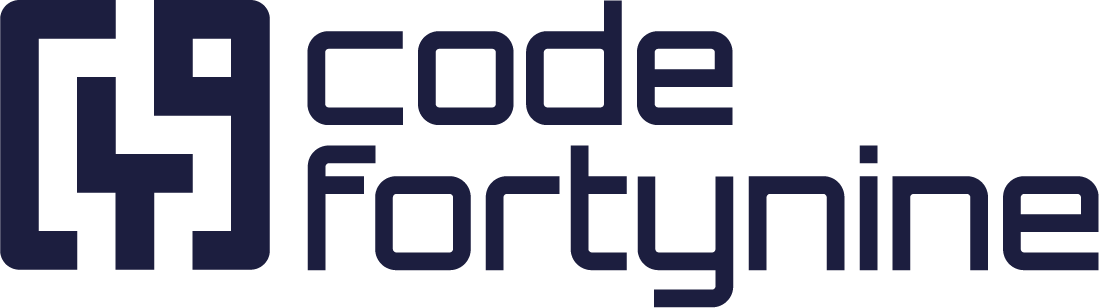Extension Info Panel
This guide will walk you through the process of configuring the Info Panel in the External Data for Jira Fields extension. The Info Panel allows you to display relevant external data directly within your Jira issues or Issue Creation Screens, enhancing your ability to access and utilize information efficiently.
Prerequisites
External Data for Jira Extension installed and connected to the main app
Configuration Guide
Adding a New Custom Field
To configure the Info Panel in the External Data for Jira Fields Extension App, navigate to Available Jira Fields and click on + Add Custom Field.
In the “Create new custom field” screen, choose "External Data - Info Panel":
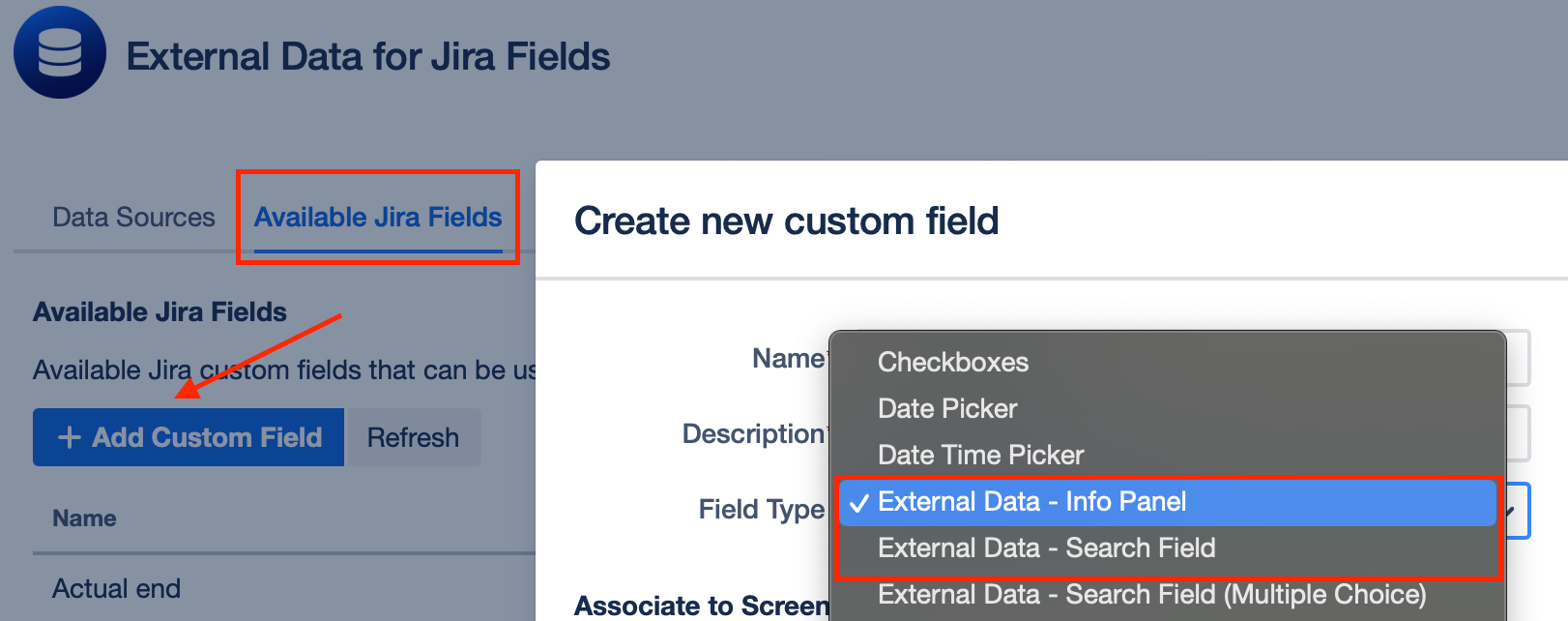
Creating a New Field Configuration
Now back to the main app, navigate to the tab Field Configuration and click on + Add ExtensionField:
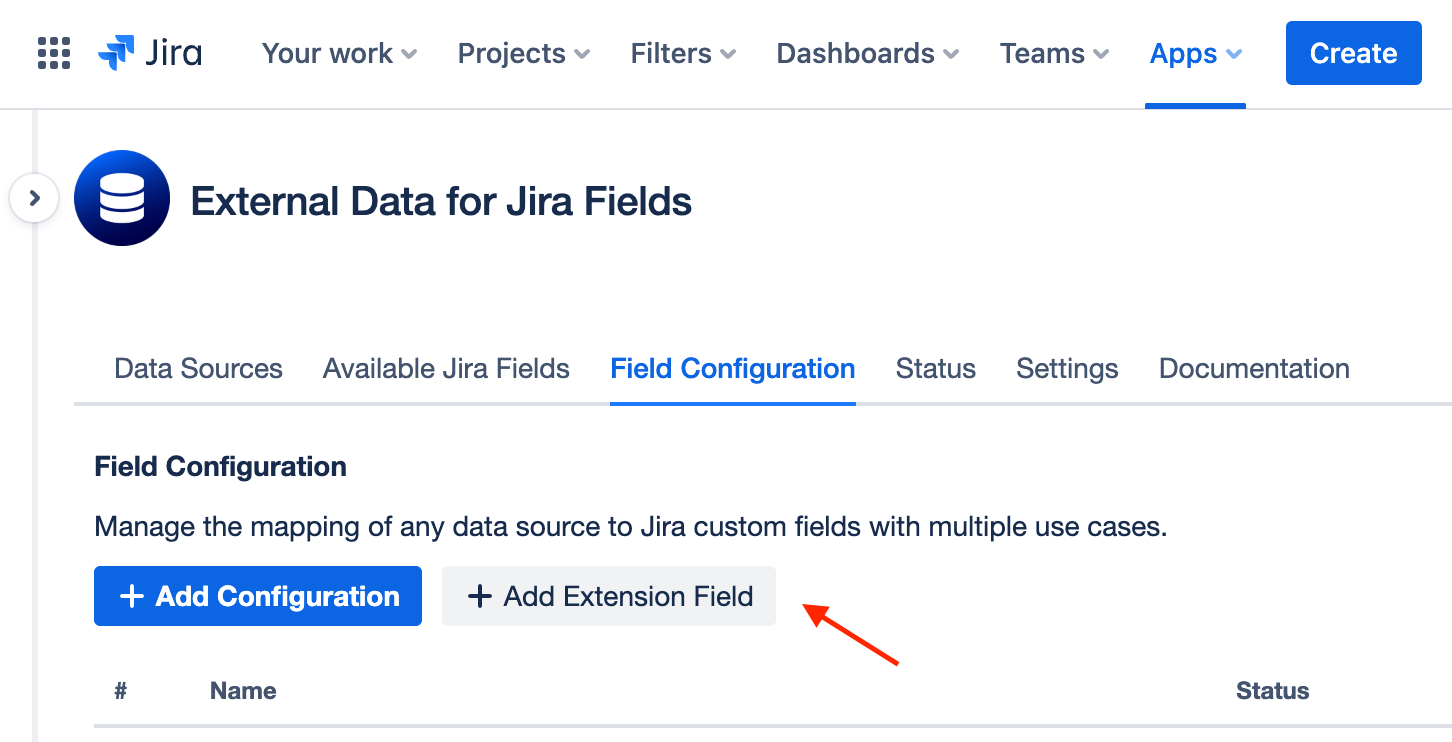
Select the configuration type “Info Panel”:
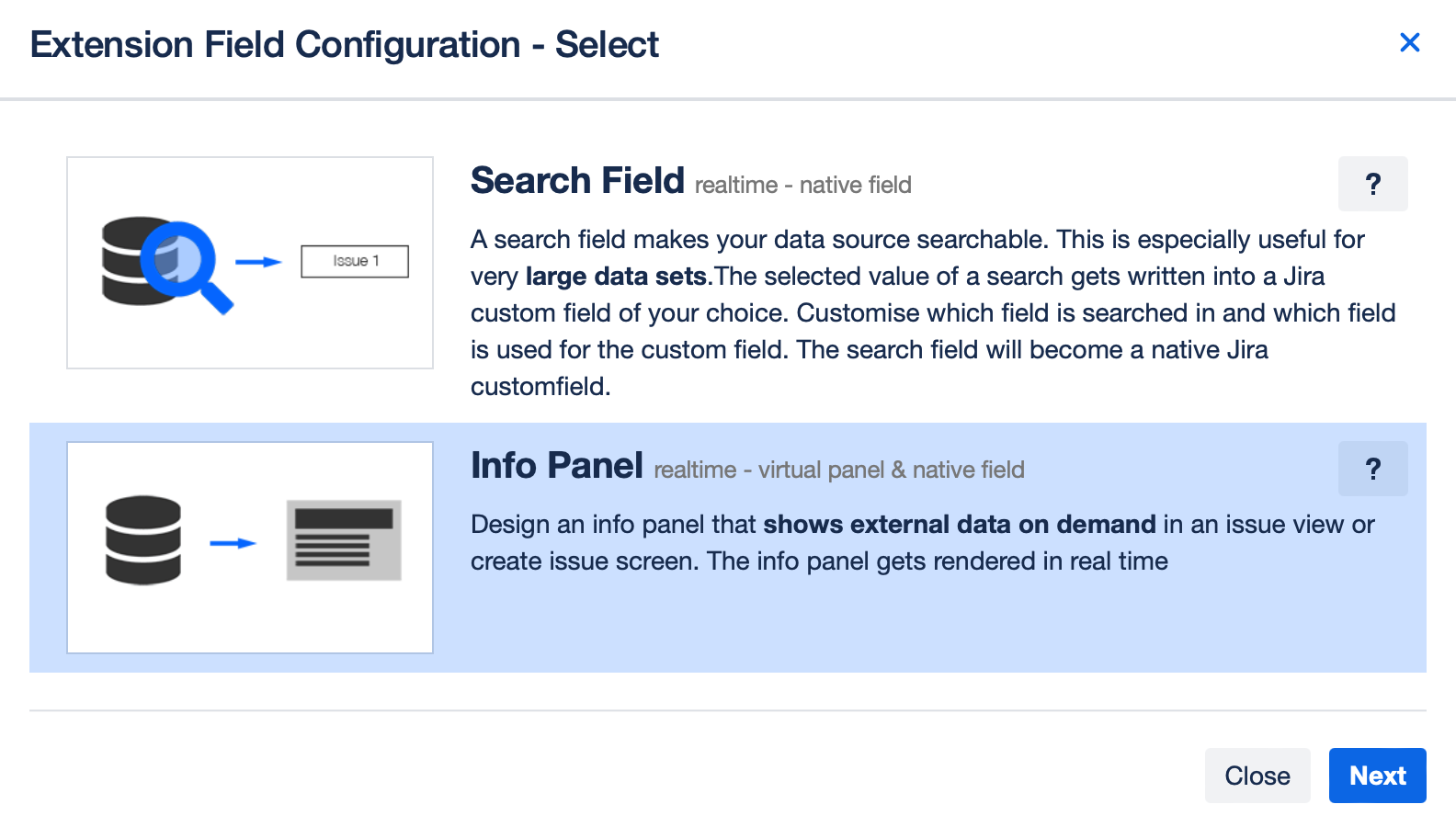
The Info Panel Extension configuration process closely follows the steps described for the main application fields. For detailed instructions, please refer to the documentation of the main application of the Info Panel. Below, we highlight the key differences specific to the extension panel.
Extension Field Differences:
Extension fields are tied to their respective custom field types.
You manage the appearance of extension fields in Jira just like any other custom field, without having to configure context or display conditions in the application field configuration.
Hyperlinks can be used, provided they are absolute URLs. External links will prompt for confirmation before navigating outside the instance.
Template Value
Specifies a display value for the inline edit variant of this field on the issue edit screen.


Note: When setting up your template value, note that if the Info Panel is not available on the issue creation screen, the template value will appear as "None" on the issue editing screen. To populate the field after creation, in this case a user needs to open the info panel field manually once.
If you do not plan to use the Info Panel extension on the Create Issue screen, we recommend that you use the default Info Panel instead. This will immediately render the panel in the Issue Edit screen instead of "None".
Assigning the Configuration to the Custom Field
To assign the configuration to your custom field, select the custom field you created in the first step of this guide under Target Jira Field.
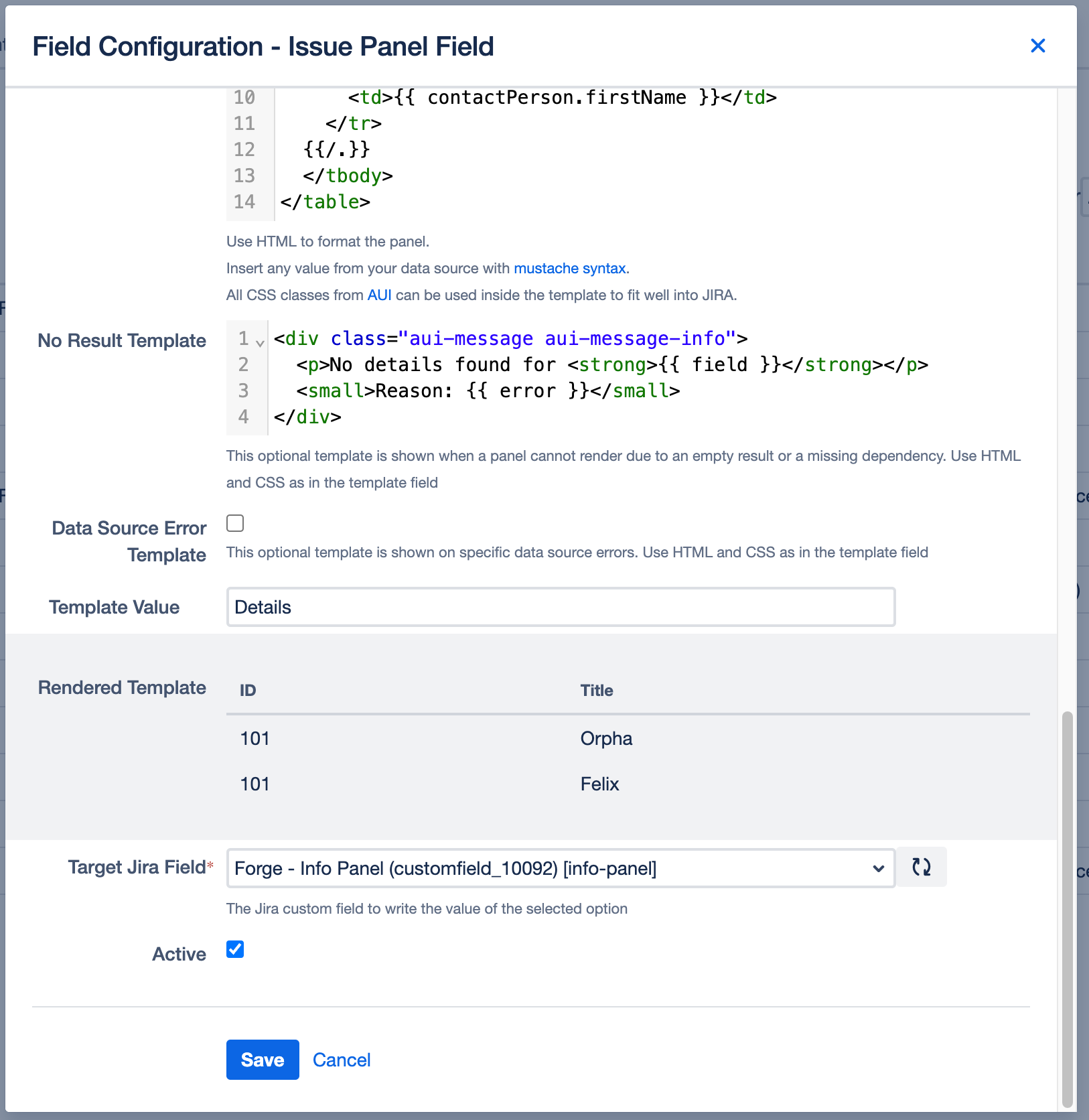
Limitations
Embedding external image sources is not supported in Extension Info Panels. This will change in the foreseeable future as soon as the Extension app is merged into the main app as part of our migration to Atlassian Forge.