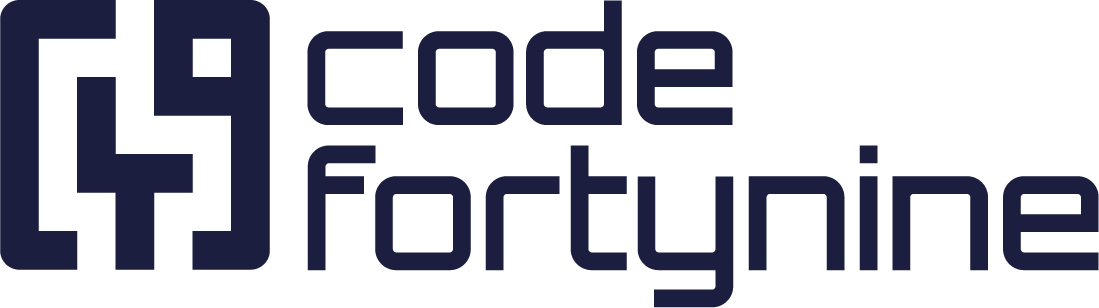What changed after migrating to Version 2?
Link assets
In order for Snipe-IT Version 2 to link assets to a Story, we use a custom field to keep track of each assigned asset. These custom fields can be configured to only support certain categories (e.g., Laptops, Displays, and so on). You are also able to use multiple custom fields for a target project.
In Version 1 those fields were configured through Settings > Custom Fields and type External Asset Platform and assigned through the issue screens. This is no longer necessary. After the migration, you should remove those custom fields from your issue screens.
Instead, Version 2 simplifies this process, and they can be easily assigned through the Snipe-IT Configuration and without any additional steps show up on the issues create and details screen.
Version 1
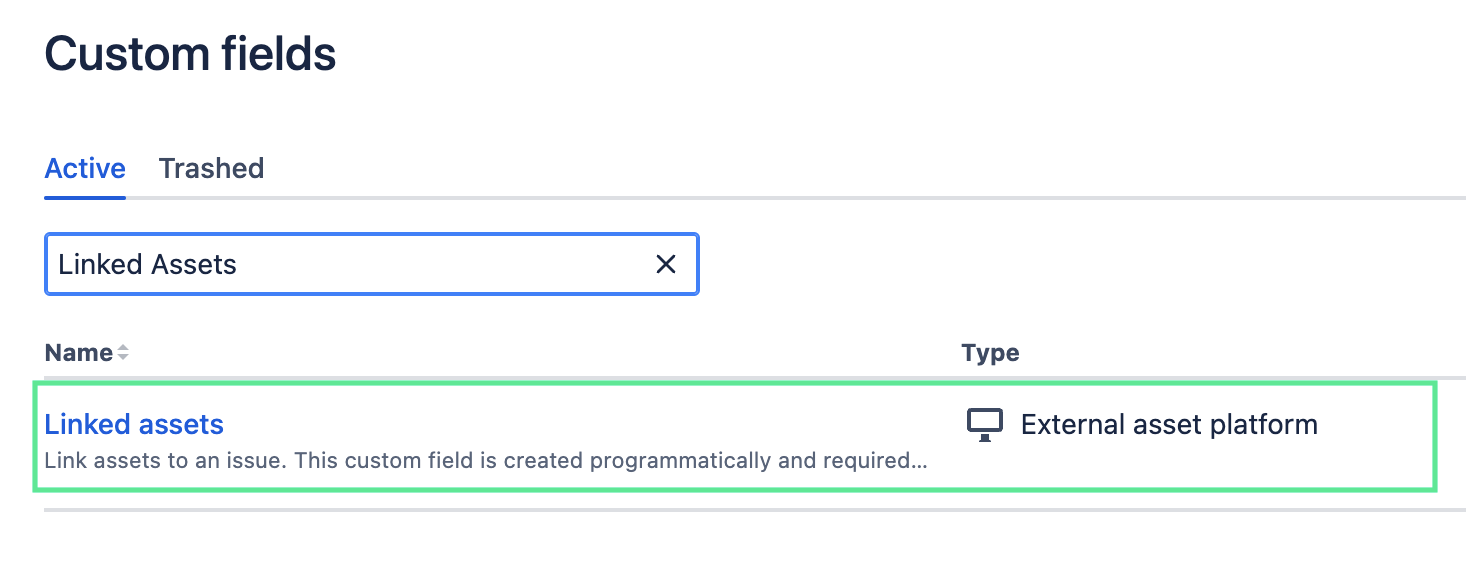
Version 2
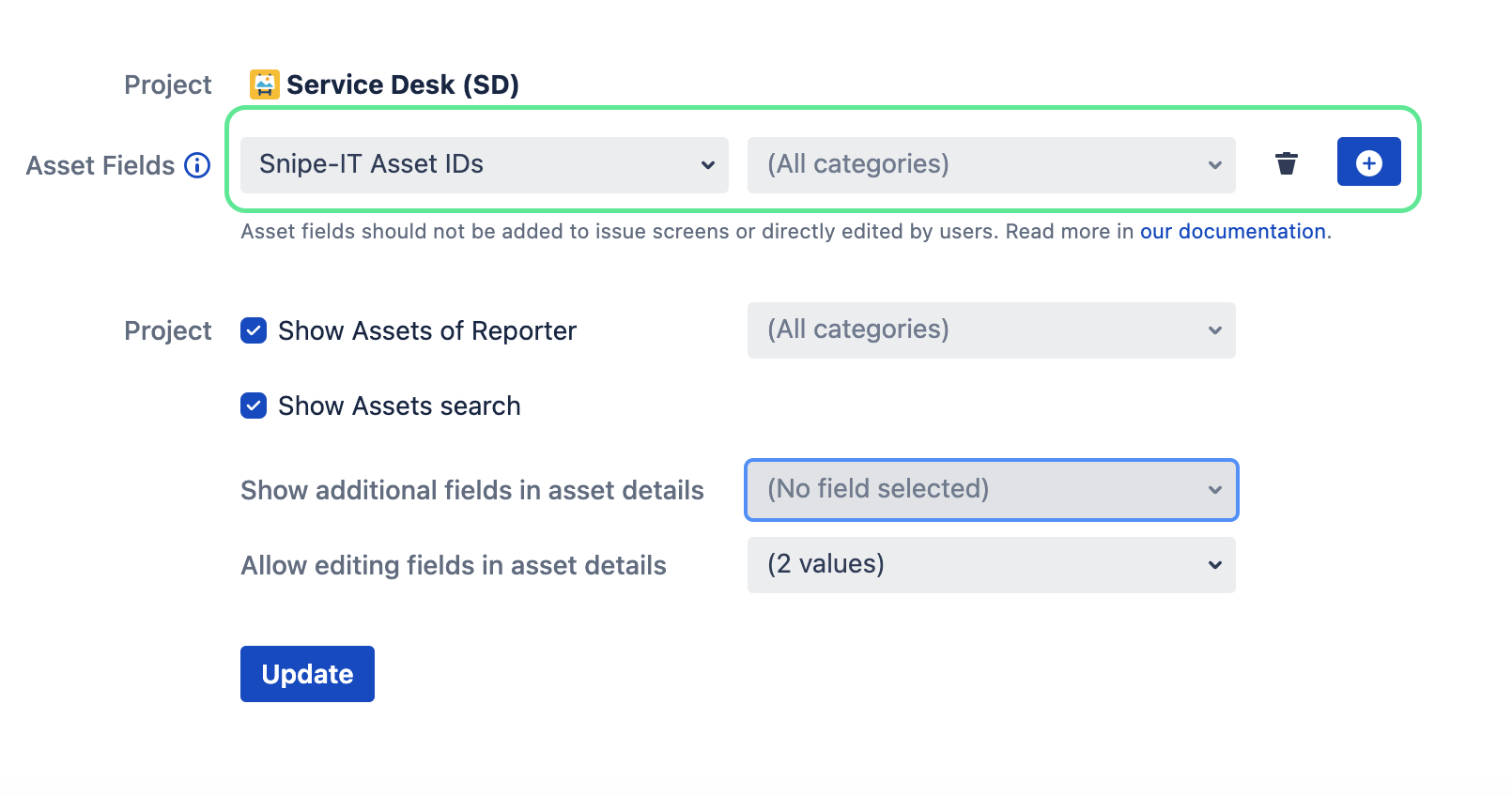
Linked Assets and Assets of Reporter on Issue Details Screen
The linked assets section and assets of reporter pane has been combined into one, the Snipe-IT Assets view. After the migration, the old linked assets field can still be viewed, but no longer be edited. Therefore, we recommend removing the “old” Linked Assets field from all issue screens and request forms in order to avoid any confusion.
Version 1
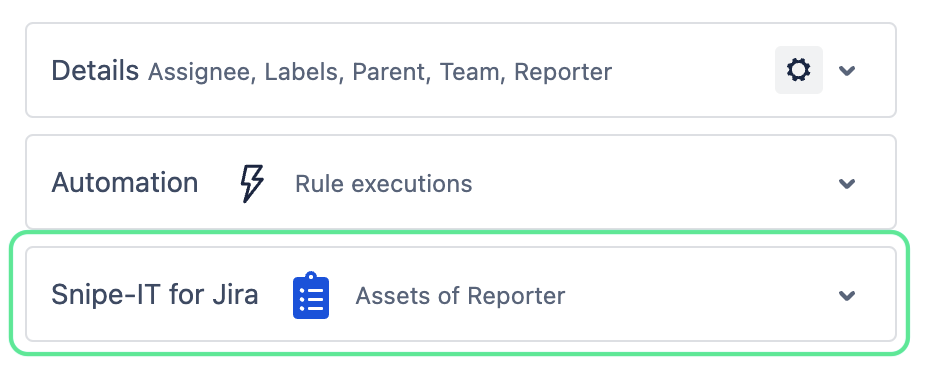
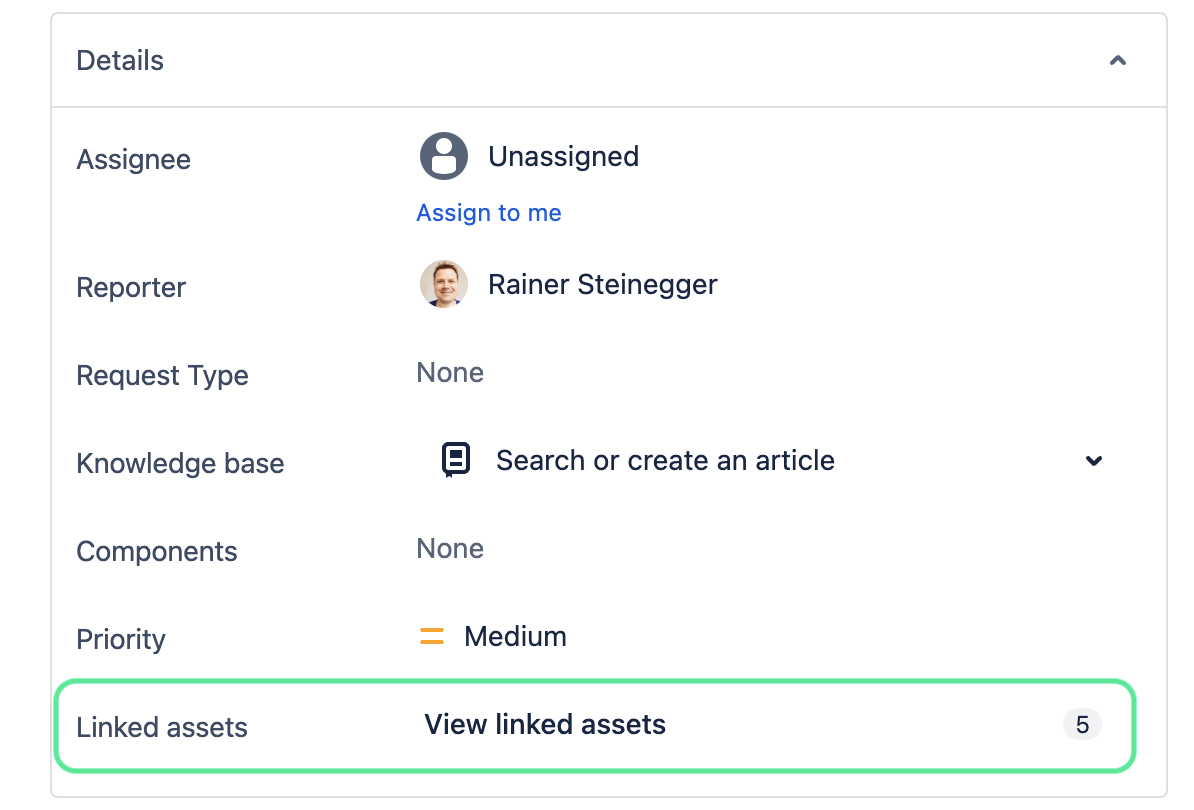
Version 2
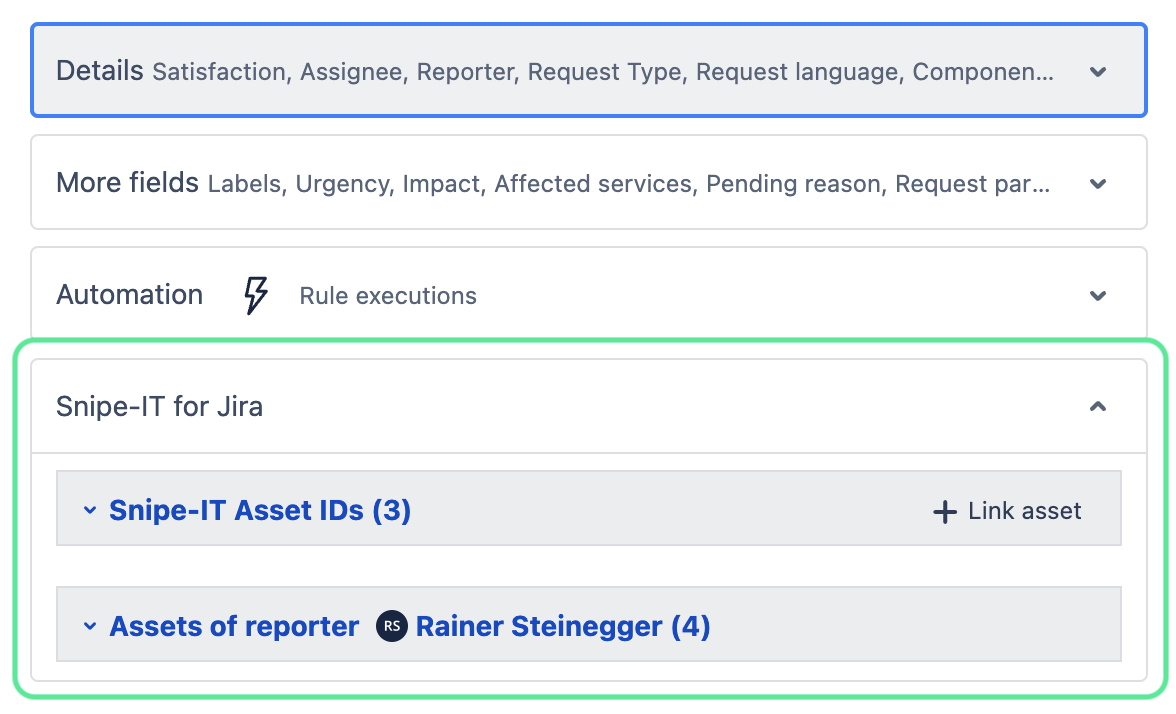
Linking Assets in the Jira Service Management Customer Portal View
In Version 1; the Linked Assets fields could be added to the request from and be moved like any other custom field. After migration, these fields are no longer functional and should be removed.
In Version 2; you need to configure which request types should display specific Asset Fields under Apps > Manage apps > Snipe-IT for Jira > Configuration.
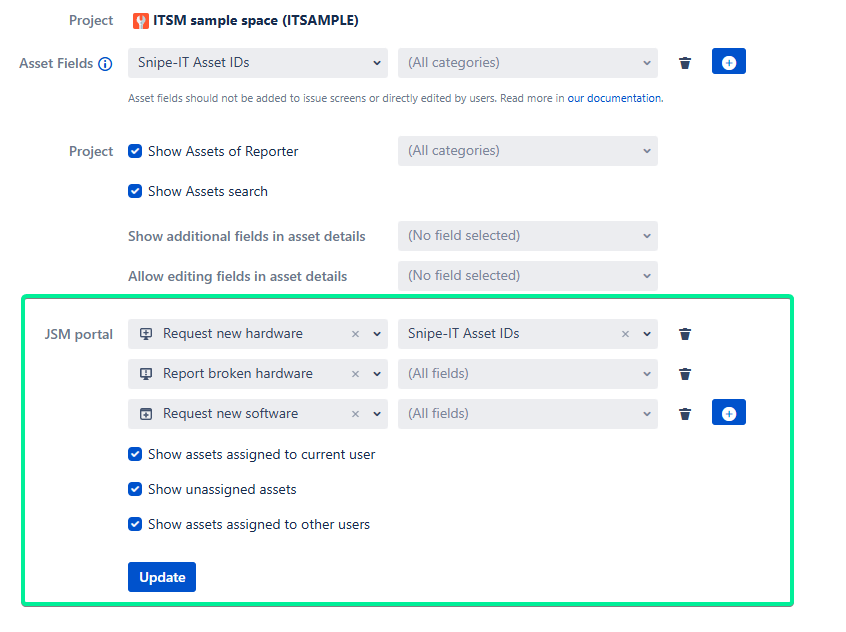
The field will always be displayed at the very bottom of the request form when opening creating a request in the customer view.
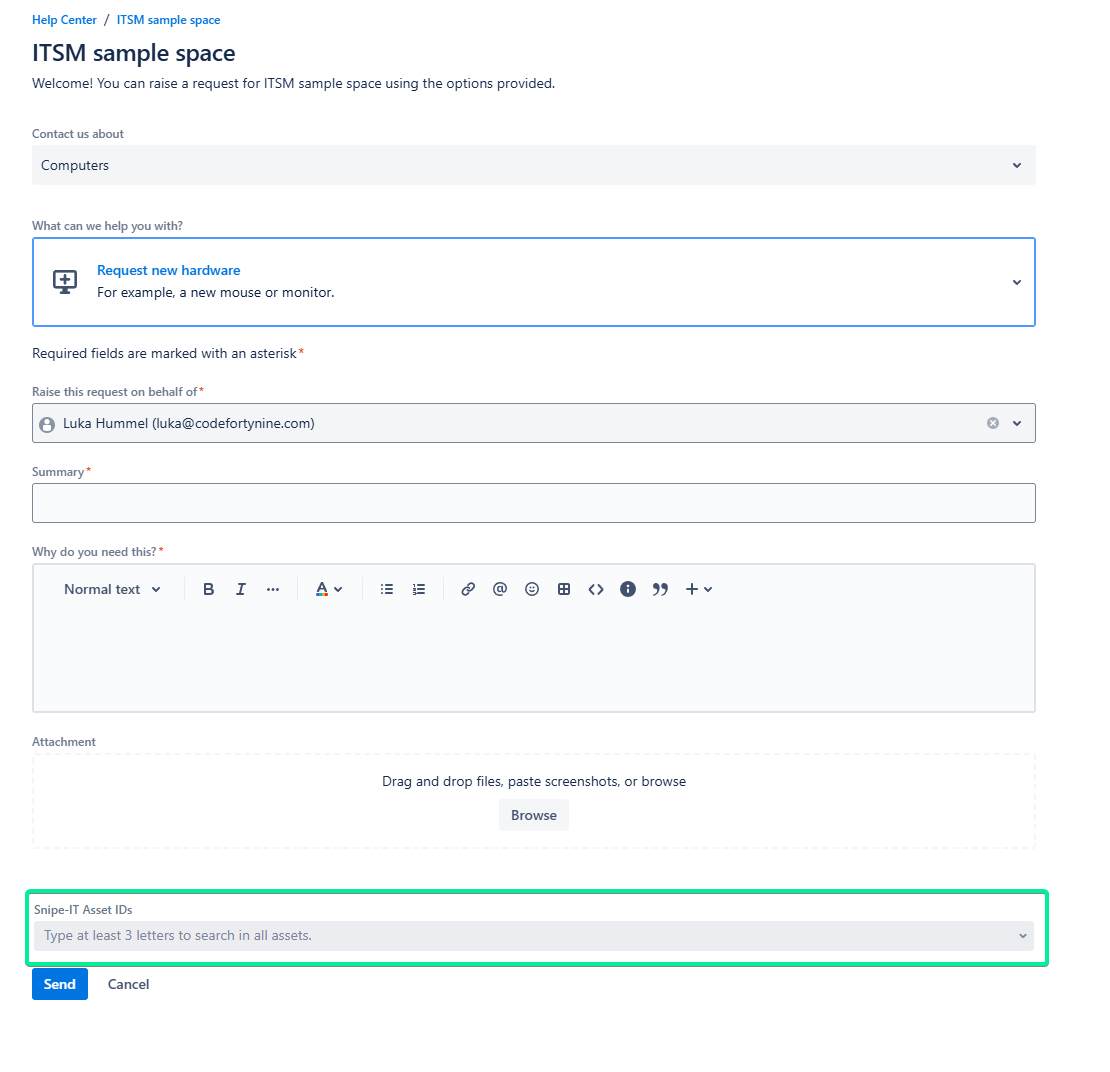
Syncing Assets
With Version 2, we've eliminated the need for regular asset synchronization. This means that all assets are now almost instantly available and updated. Additionally, the previous asset limit of 10,000 assets has been removed, and the app now supports all assets within the Snipe-IT instance.