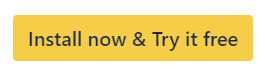How to Migrate Your Snipe-IT for Jira Data
If you are moving your projects or issues to another Jira instance and would also like to migrate assets linked with Snipe-IT for Jira, there are a couple of things you need to keep in mind.
Moving Issues:
If you are only moving some issues with linked assets to another instance, this relatively straight forward. You need to move/clone the issues with the custom field values that you used to store linked assets.
If you want to simplify this process, you can use our app Deep Clone for Jira. Deep Clone will map the custom fields automatically, as long their names are identical. Read more on cloning issues across instances here.
If you manually map the issues, you need to make sure the custom field values of your Asset Field in the original instance is transferred to the corresponding custom field that is used as an Asset Field in the target instance.
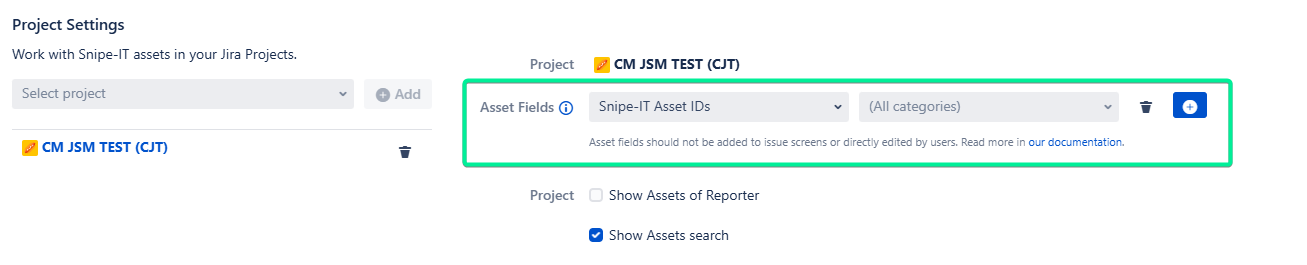
Moving Projects:
If you are moving the whole project, for example, using Deep Clone for Jira, you need to configure the project in Snipe-IT for Jira again after the new project is created on the instance. Go to Apps > Manage your apps > Snipe-IT for Jira - Configuration. There you can set up the app as described in Configuring Projects. You need to make sure you select the Asset Fields option has the field selected where the Snipe-IT for Jira values are saved, as described above.