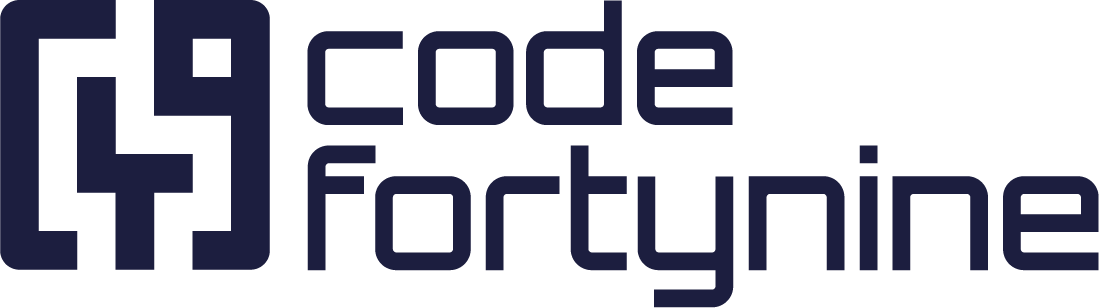Data Sources
External Data for Confluence offers dynamic and versatile data integration, allowing you to pull data from multiple platforms in real time, making your Confluence workflow faster and more efficient.
Integration and Configuration
By adding the data source, you can define the connection to the data you want to retrieve. Once set up, a data source can later be used in multiple field configurations. With the help of variables, you can use your data as flexibly as you need it for the relevant project
The following data sources are supported by the app:
Variables
In the context of configuring data sources or developing software, variables play a crucial role in enhancing the flexibility and versatility of your systems. Variables can be used as placeholders within configurations. Variables are defined using a specific syntax, surrounding the variable name with curly brackets ({}), to denote where the dynamic content will be inserted later on.
Example:
https://myapi.com?query={var1}Where can a Variable be used?
Field | Data Source | Variable |
|---|---|---|
URL |
| ✅ |
Post Body |
| ✅ |
SQL Query |
| ✅ |
Test Connection
After creating a data source, please check whether the connection has been successfully established. To do this, click on Test connection. This should open a test dialog box in which you can enter some sample data for your previously defined variables and start the test. The response from the data source should be displayed immediately with the output of an URL.
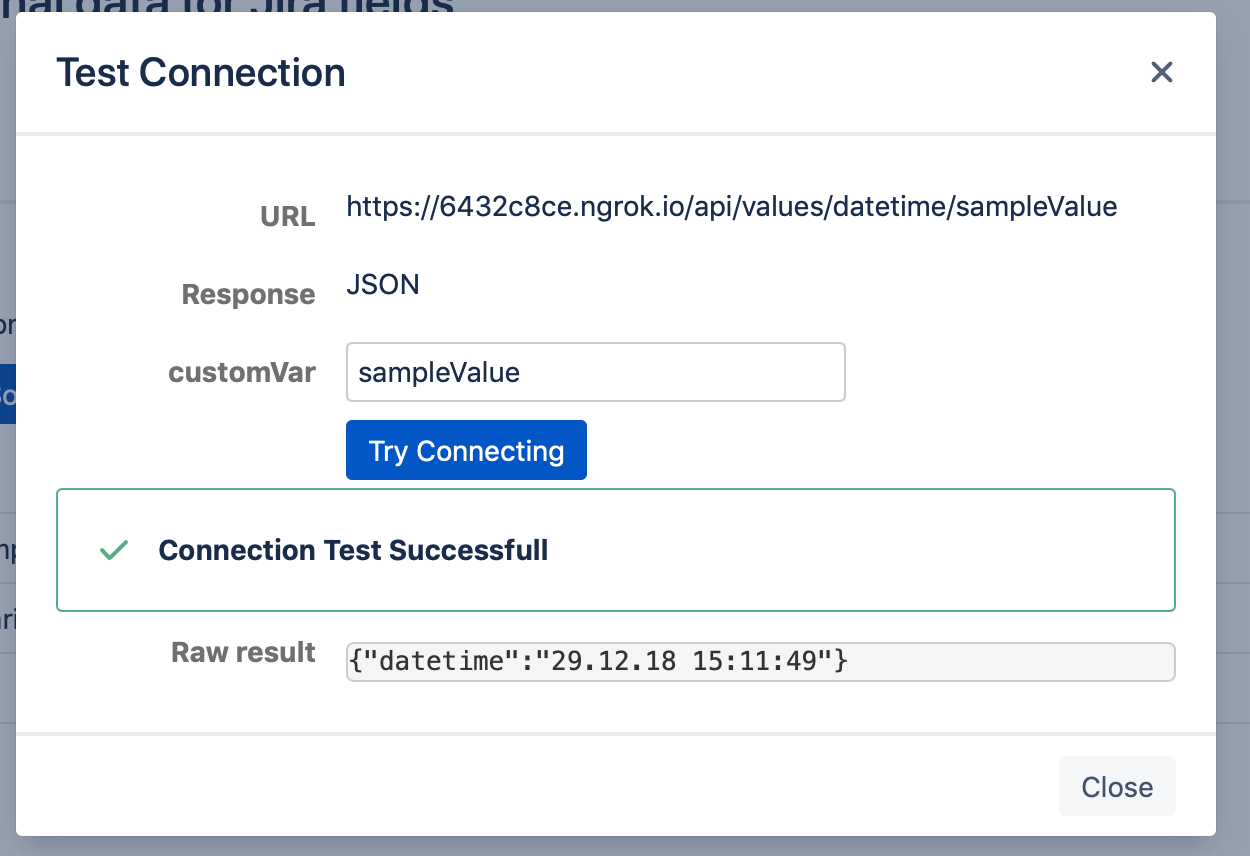
Note: shortened raw result from XXX to XXX only affects the results displayed in the simulation in order to reduce data traffic. Your original data source is neither affected nor shortened by this procedure.
Security Recommendations 
For best practices when connecting to an external source, we recommend the following steps:
Use a dedicated user account: Create a dedicated user account with limited permissions for connecting to the external data source. Grant read-only access to the specific data required by the app.
Restrict IP access: Configure the external data source to accept connections only from specific IP addresses. You can find the IP addresses to allow further below.
Rotate passwords regularly: Change the password for the dedicated user account every six months, or more frequently if required by your organization's security policies.
Enable secure communication: If the external data source supports HTTPS or SSL/TLS, ensure that these options are enabled to encrypt data transmitted between the app and the data source.
Monitor access and usage: Regularly review logs and reports from the external data source to identify suspicious activity, such as unauthorized access or data exfiltration.
Adding IP Adresses to Your Allowlist
In case you need to allow an IP to let external data access your infrastructure, please add the following IP addresses to your allowlist:
Global / US:
23.20.133.1163.223.177.5
Global / EU / DE:
18.194.7.1173.124.29.165
Please visit our Data Residency page to find out your region.