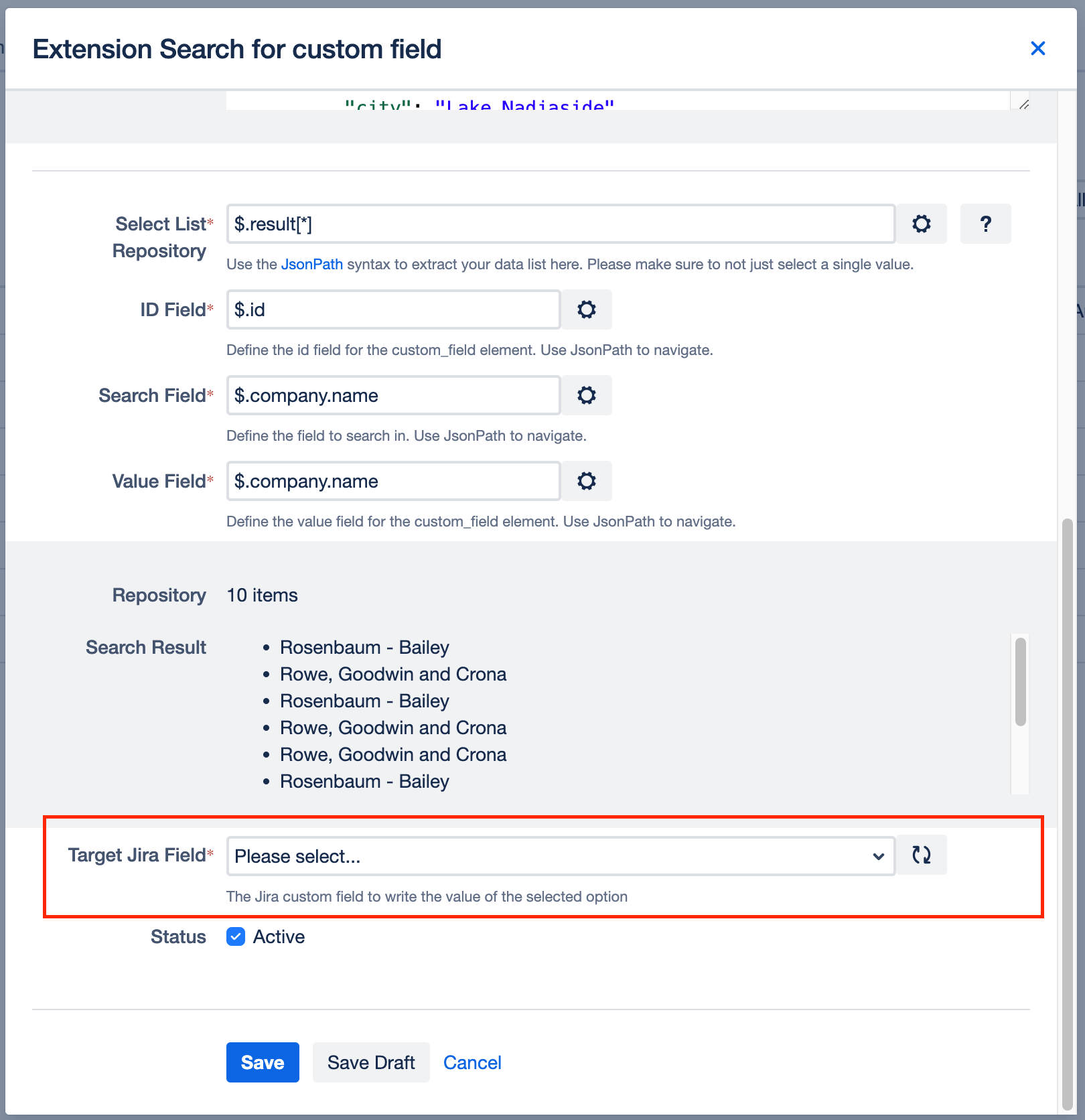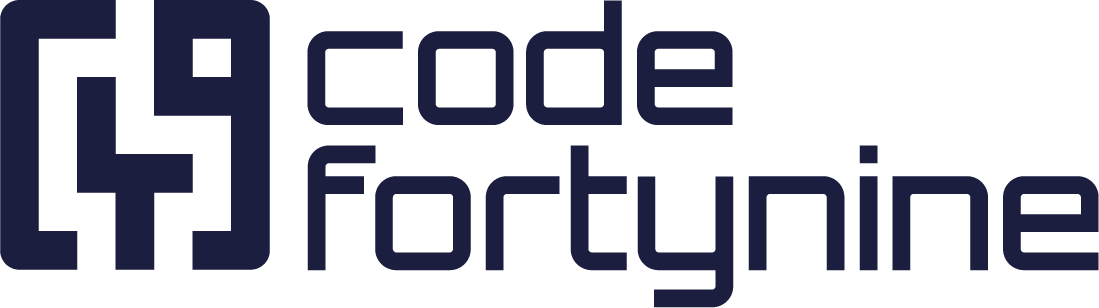Extension Search Field
Prerequisites
Create a New Custom Field
In the Main App, navigate to Available Jira Fields and click on + Add Custom Field.
In the Create new custom field Modal, select an External Data Search Field Type according to your preference. Choose External Data - Search Field if you want to enable single select or External Data - Search Field (Multiple Choice) for multiple selections.
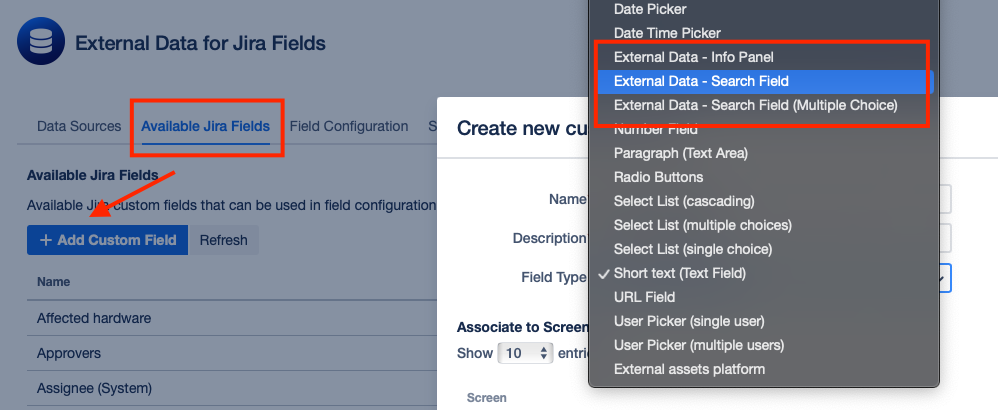
Create a New Field Configuration
Go to Field Configuration > + Add ExtensionField

Select the desired configuration type.
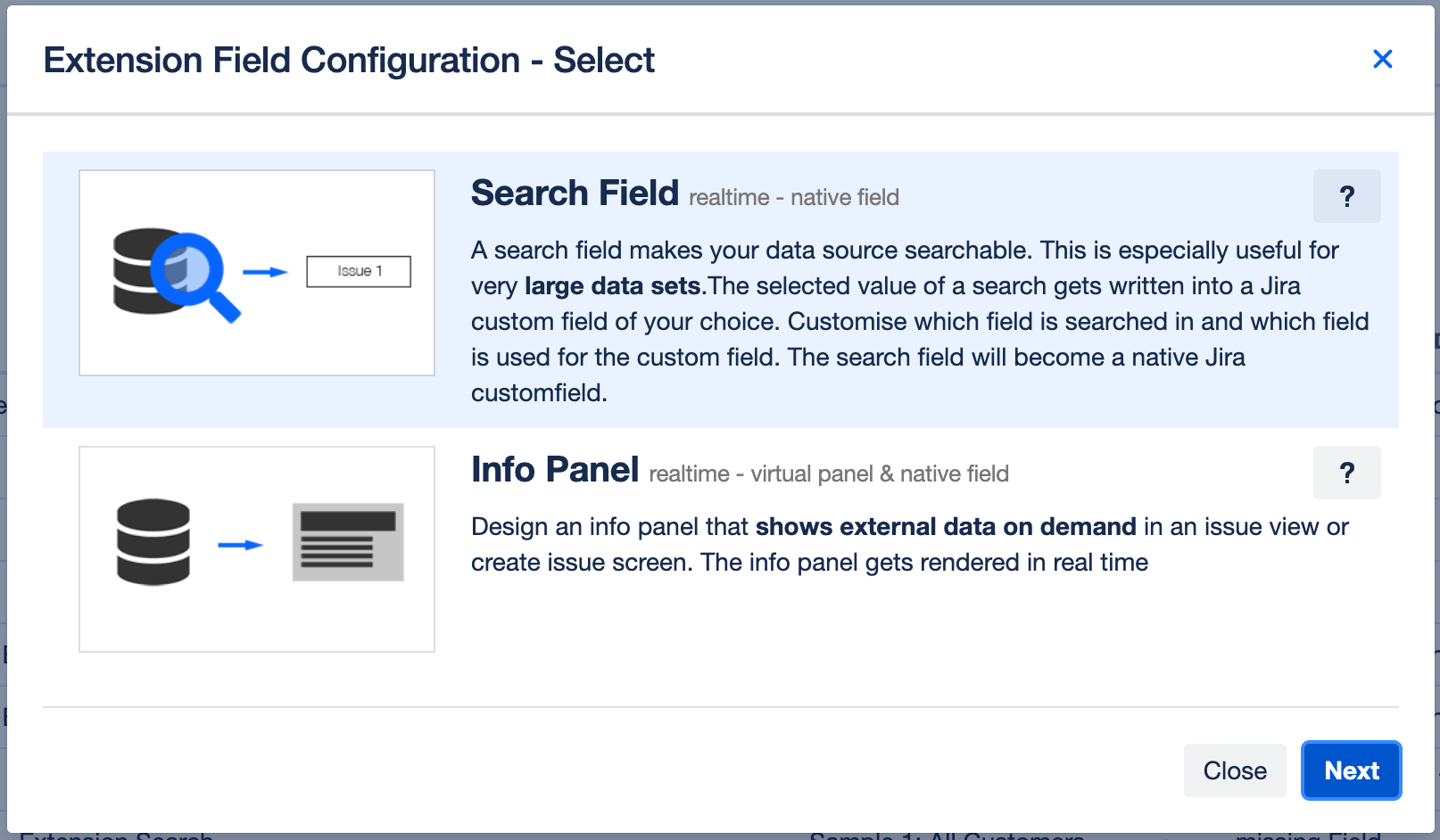
The configuration process mirrors that of the main application fields. Refer to our main application documentation for Search Fields. Below, we highlight the key differences for the extension field.
Extension Field Differences:
Extension fields are tied to their respective custom field types.
You manage the appearance of extension fields within Jira like any other custom field, without configuring context or display conditions in the apps field configuration.
Assign Configuration to custom field
Under Target Jira Field select the custom field that you have created in the first step of this guide.