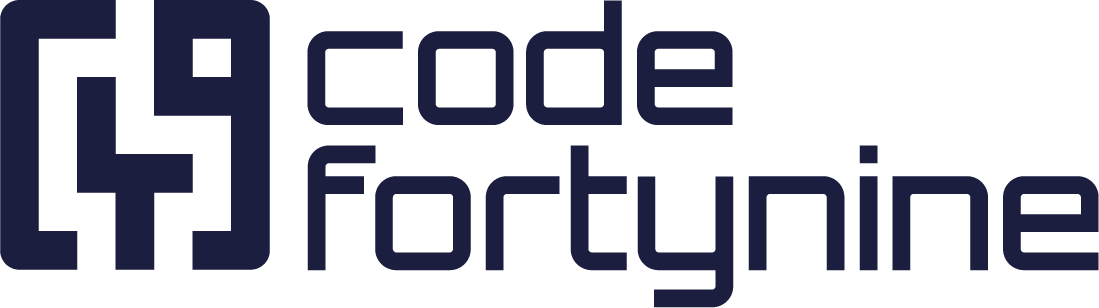Search Field
If you are setting up new Search Fields, we suggest using the Extension Search Field for the largest feature set and best compatibility.
Seamlessly Access and Search External Data Within Your Jira Workflow
Unlock the full potential of your Jira projects with our app's powerful search capabilities. Our customizable search field functions are designed to seamlessly integrate into your existing Jira workflows, allowing you to access external data directly without the need to navigate away from your current screen.
Functional Highlights
Search large external data sources quickly and easy from an issue screen or JSM landing page
Create powerful pick lists, displaying up to 100 items at once
Retrieve data using external search endpoints
Customize search fields to fit the individual needs of your teams
Create interdependent search fields to build cascading structures
Fields: Types, Configurations and Placement
Search Field - Default: Learn how to setup and use standard search fields to display relevant data within your issue screen with our step-by-step configuration guide.
Search External: Let your data source perform the search. Our detailed walkthrough helps you retrieve data from an external search endpoint and extend your External Data for Jira Fields capabilities.
New! Extension Search: Now, search fields can be seamlessly integrated directly into the 'Create Issue' screen. For more detailed information, please refer to the pertinent section of our documentation here.
Field Placement: Learn how and where you can place search fields on your Jira screen. Click here to learn more about field placements.
How Do Search Fields Work?
When you interact with the dropdown menu, either by clicking on it or by typing your search term, the live search function immediately generates a dropdown list showing up to 100 entries based on the input. Once you choose a value from the dropdown, that value is directly entered into the target custom field and the search field.
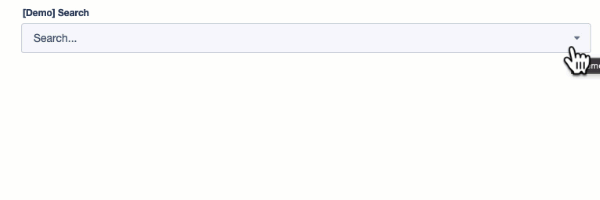
The configuration settings also allow multiple selection to be activated as required. In addition, a selection limit can be set to control the maximum number of selections a user can make. If the search dropdown is opened without entering a search term, up to 100 entries are displayed by default. The function is therefore suitable for both targeted searches and as a regular selection list.
Dependant / Nested Search
A simple, one-dimensional search is not enough for your use case? External Data for Jira Fields allows you to create dynamic search fields and pick lists based on other search fields or custom fields. You can easily make search fields dependent on other fields by using the Context Filter in the search field configuration. See our Context Filter section of the documentation for more details and clear examples. Additionally, our comprehensive tutorial on “How to Create Two Nested Search Fields” will guide you through all the details of setting up these dependencies.
Placement Limitation
Due to cloud limitations for connect Apps, a search field cannot be placed on the Jira Create Issue Screen or Transition Screens.
The new Extension Fields also bring search fields to the Jira Create Issue Screen. Find more information about them in Extension App.