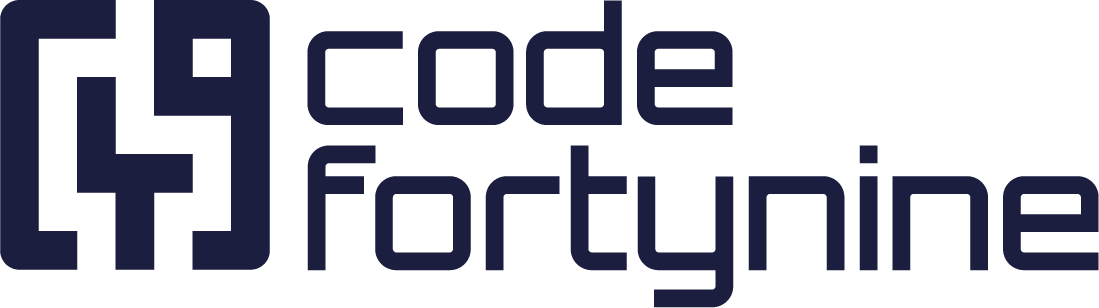Move Jira Work Items With Deep Clone
You can not just clone work items but imitate the native Jira Move feature with Deep Clone for Jira. There are multiple ways of achieving this, but it basically comes down to deleting the work item after cloning. This is doable manually if you only clone a single work item, but quickly turns impossible when doing a Bulk Clone or an Epic/Tree Clone.
To achieve this, you need to use the Incoming Webhook feature of Deep Clone to trigger a Jira Automation that will delete the original work item.
Create the Jira Automation to delete the work item.
Create a new Jira Automation rule with an Incoming Webhook trigger. You can already copy the Webhook URL here. We will need it later.
Add a FOR EACH branch > Branch rule / related work items > Linked work items and select
clonesunder Link types.Add a Permanently remove this work item action to the branch.
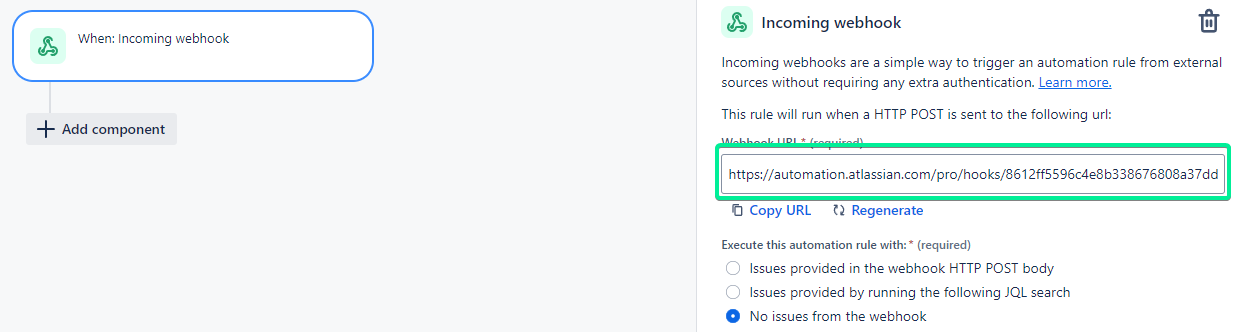
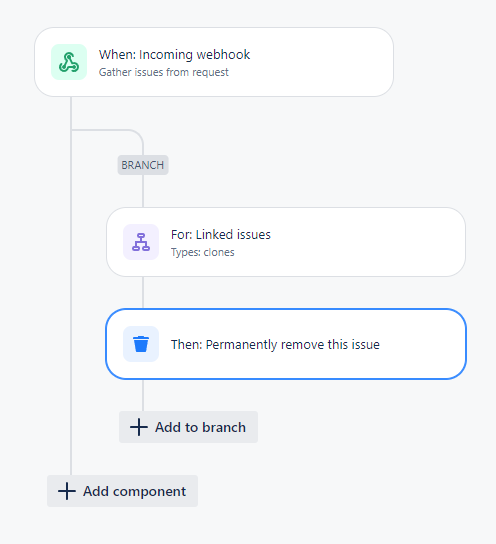
Configure your clone to trigger the Jira Automation.
Under Advanced options, make sure the Add clones work item link between clone and original work item is checked. It’s checked by default. Also make sure the work item link is set is the
cloneslink type, or the link type you use in the FOR EACH branch of your Jira Automation.Under Advanced options > More options, check the Trigger Jira Automation Incoming Webhook on the cloned work item. Then enter the URL you have generated in the Jira Automation Incoming Webhook trigger.
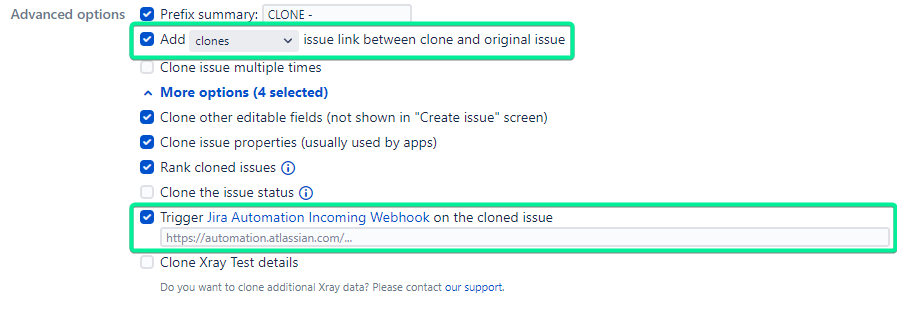
Clone 🍿
.gif?inst-v=e841f5b3-dd12-4648-8465-b54ef6238903)
You can use this guide to delete work items after they have been cloned via a normal Bulk Clone, Epic/Tree Clone, or more advanced ways via Presets or Post Function Clone.
Contact us if we can help you with your use case!