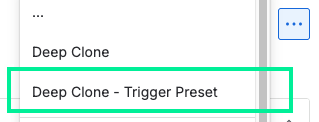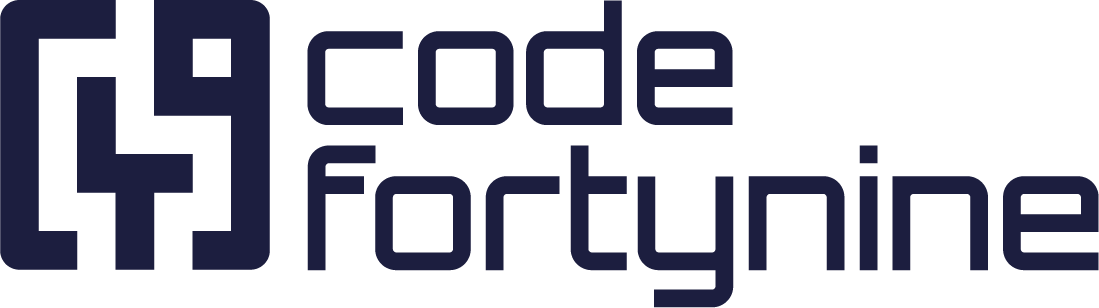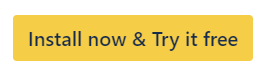Presets for Recurring Clones
Presets allow you to save and load a reusable combination of clone settings. They are meant for recurring clone use cases, speeding up the process and avoiding mistakes.
Presets are not mandatory. Simply leave the Preset dropdown in the cloning dialog empty to clone work items without using a preset.
Create a Preset
Navigate to Apps > Deep Clone > Manage Presets
Select the type of preset you want to create (Single, Bulk, or Epic/Tree Clone)
Click Create new preset
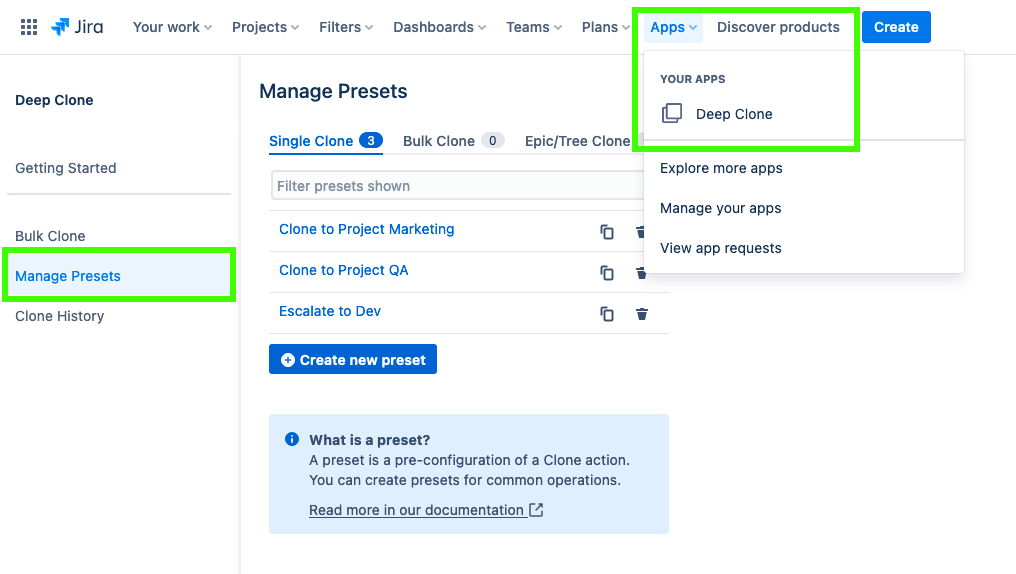
Clone an Work Item With a Preset
To clone with a preset, start the clone process normally
In the case of an Epic/Tree or Bulk Clone, you have to select a target space (project) first, and fetch the work items to clone
Above the clone form, click on the preset dropdown
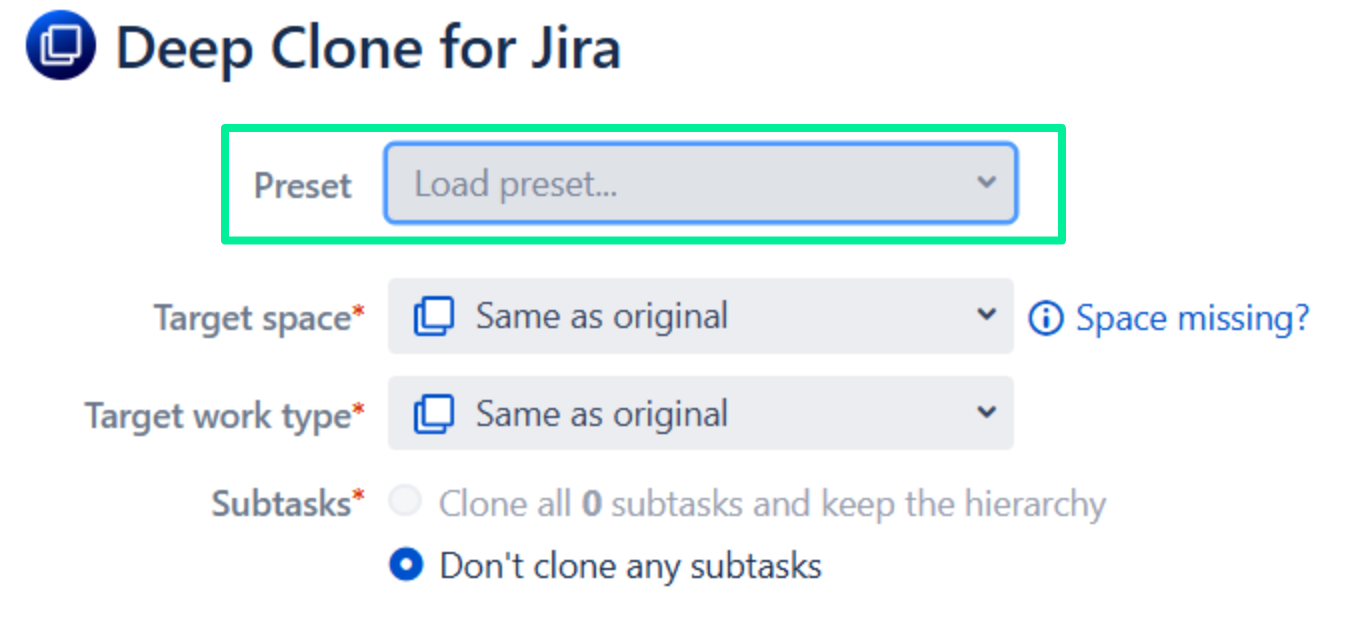
Select a preset to load
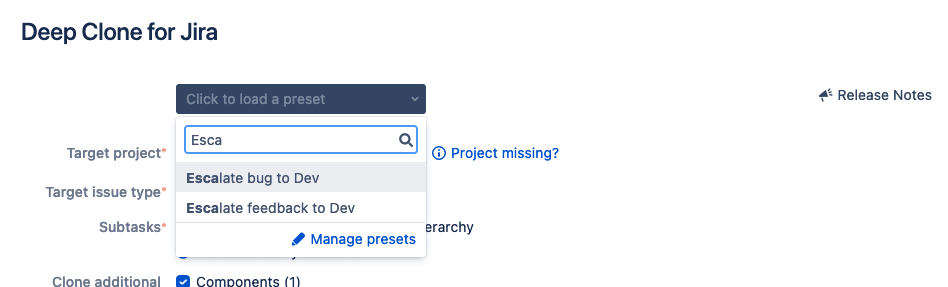
Immediately use the preset by clicking “Clone Immediately” or “Create and confirm”, or edit the loaded clone settings below

Add a Preset to the Deep Clone - Trigger Presets action menu
This feature has been modified on Sep 25, 2025. Previously, a preset could be added directly as a new, separate entry in the work item action menu. This functionality is not yet supported in the Atlassian Forge framework, to which we must transition the app. We plan to reintroduce this feature as soon as the Forge framework supports it.
Adding a preset to the Deep Clone - Trigger Presets action menu is only available for Single Clone and Epic/Tree Clone presets.
In the Preset form, select Add to the "Deep Clone - Trigger Presets" work item menu
Save the Preset
You can now quickly clone a work item with the Preset through the action menu