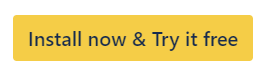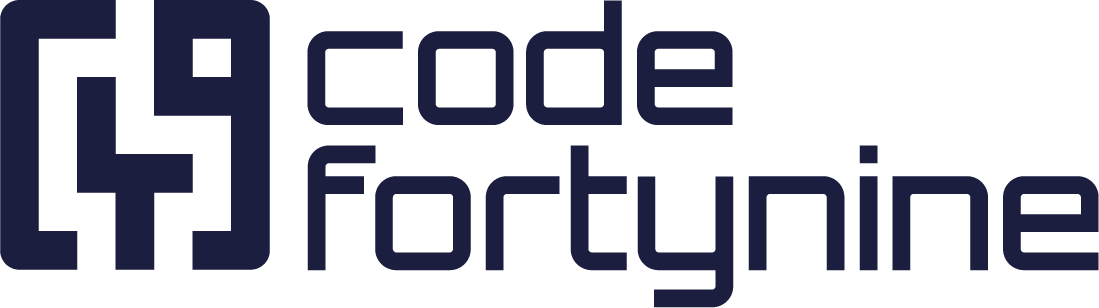External Data for Jira Fields
Discover new possibilities for Jira customization and project management efficiency with External Data for Jira Fields. Our award-winning app supports you and your team by seamlessly integrating external data into your Jira workflows, ensuring you have all the required information where you need it.
Unlock the Full Potential of Jira with External Data for Jira Fields
Access External Data directly from Jira: Boost your issue or request handling by integrating large and searchable external datasets into your Jira work environment.
Create Powerful Dependencies: Link external data with Jira issues to build dynamic, interconnected workflows that help you improve the efficiency of your work processes.
Enhance your JSM Experience: Display external data directly in JSM and create request screens, providing immediate access to critical information to improve customer service interactions.
Why Choose External Data for Jira Fields?
Unmatched Flexibility: Whether you're managing customer support tickets, tracking project performance or synchronizing sales data, our app allows you to tailor your Jira workflow to fit your specific needs.
Extensive Database Support: External Data for Jira Fields is a feature-rich tool for integrating data source like databases, REST APIs, local Jira data, Salesforce and files directly into your Jira Cloud.
Award-Winning Performance: External Data for Jira Fields is cloud-fortified and recognized as the Atlassian Partner of the Year 2022 in the ITSM app category. Our dedication to customer satisfaction and our service-oriented focus is appreciated by industry experts and professionals alike.
Data Protection and Security: At codefortynine, we ensure top-notch data security and stability for our users. Our app offers flexible data residency options to choose the region where your data is stored. This allows you to retain control over your data and comply with applicable data protection regulations.
External Data for Jira Fields - Introduction
In our introductory video, we've summarized the key features of External Data for Jira, from synchronizing custom field options, creating dependent fields to building dynamic workflows tailored to your evolving business needs.
https://youtu.be/o8riPjyT65sExample Use Cases
Our app supports a variety of scenarios to optimize your workflows and improve your Jira experience. Below you'll find just a small selection of possible use cases:
Example Retail Company: Your Jira ticket fields are connected to your inventory management system to display real-time stock levels in drop-down menus so your team knows exactly what products are available in case of customer requests.
Example Manufacturing Company: Manufacturing issue tickets automatically display detailed part specifications by pulling data from an external supply chain system to enable quick issue resolution.
Example IT-Company: A bug tracking system dynamically updates the priority level of an issue based on its severity, facilitating the task prioritization process for your development teams.
Example CRM: Show contract details directly to customers when they submit a ticket in JSM, automatically populating key fields with customer-specific information so agents have the relevant data they need to resolve the case efficiently.
Get Started Today
Unlock the full potential of your Jira environment: Start your journey with External Data for Jira Fields today! Our comprehensive Getting Started Guide will guide you through the initial setup and ensure a smooth and custom-fit implementation.
For more detailed information on the different field configurations and to discover how External Data for Jira Fields can enhance your organization's individual workflow, please visit our Field Configurations main page.
Have Questions or Seeking Assistance? We are Here to Help!
Don't hesitate to reach out with your inquiries, no matter how big or small. Whether you ran into trouble configuring your use case or you can’t seem to find the feature you need, we want to hear from you! Contact us here.