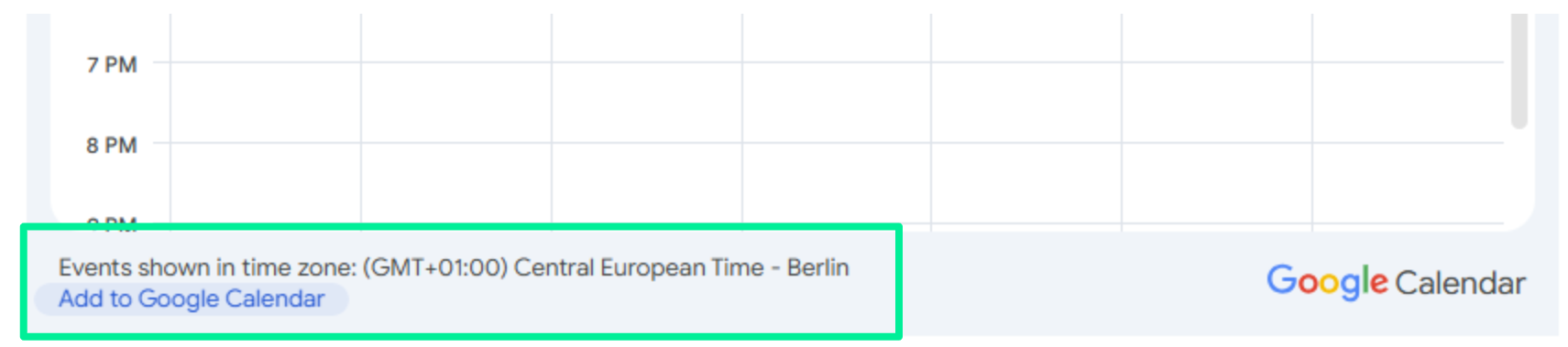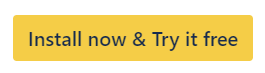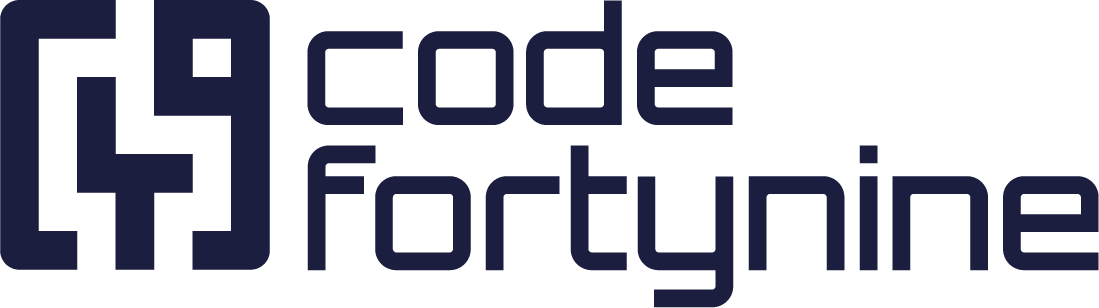How to Configure the Google Calendar for Confluence Macro
Once you have added the macro and authenticated your Google account, you can configure the calendar settings.
Customization Options
These customization options allow you to tailor the Google Calendar integration to your specific needs,
Calendar Frame Size
Width and Hight
You can adjust the size of the embedded calendar frame to fit your Confluence page layout seamlessly. Whether you want a compact view or a more expansive display, this customization ensures flexibility.
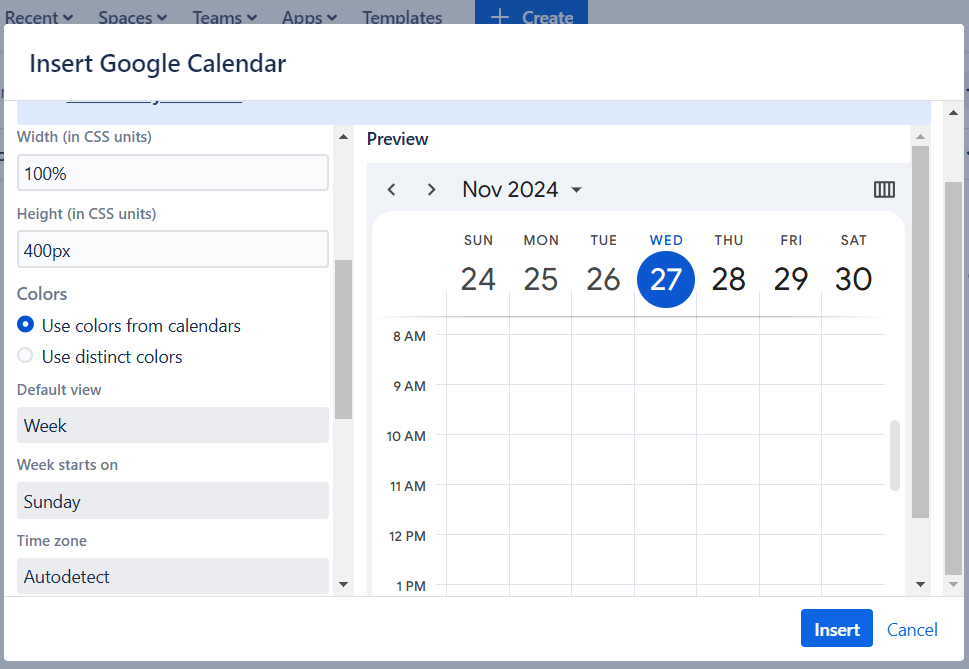
Show/Hide Specific Calendars
Select the calendar(s) you want to display.
Sometimes, you might have multiple calendars integrated. With this app, you can choose which calendars to display directly within Confluence.
Hide calendars that are less relevant to keep your content focused.
Switch Views
The app supports three primary views: week, month, and agenda.
Week View: Displays a detailed overview of the week, including events and appointments.
Month View: Provides a broader perspective, showing the entire month’s events.
Agenda View: Lists events chronologically, making it ideal for planning and scheduling.
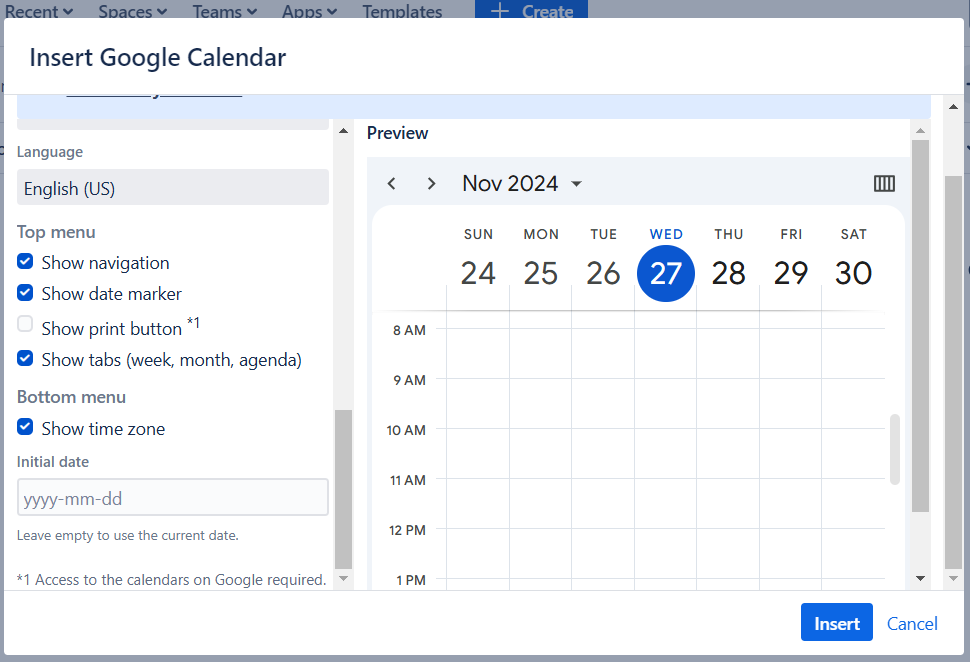
Additional custom settings
Automatic timezone detection
Multiple language settings
12h vs. 24h format automatically based on language settings
Helpful notifications for missing permissions or access
Choose distinct colors or color from calendars
The starting day of the week
Top menu (Display or remove navigation, date marker, print button, tabs (week, month, agenda)
Set initial date or use current date
Simplified subscription option