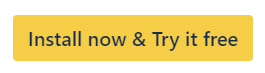How to Add the Google Calendar Macro to a Confluence Page
Learn how to integrate your Google Calendar with Confluence to manage events and schedules. Keep your team organized and informed with calendar integration.
After having installed the app from the Atlassian Marketplace, you can embed Google Calendars in any wiki page or blog post.
Integrating Your Google Calendar(s) to a Confluence Page
After having installed the app from the Atlassian Marketplace, you can embed Google Calendars in any wiki page or blog post.
Go to the wiki page where you want to add the calendar.
Edit the page.
Type
/google-calendar({google-calendar}for the old editor) to add the macro.
Do not copy & paste but type {google-calendar} or /google-calendar
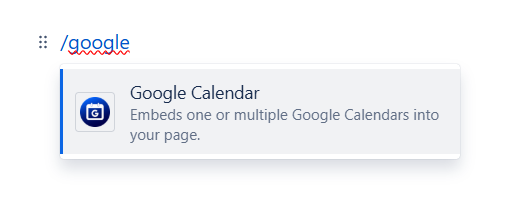
Open the macro editor, if it doesn’t do so automatically.
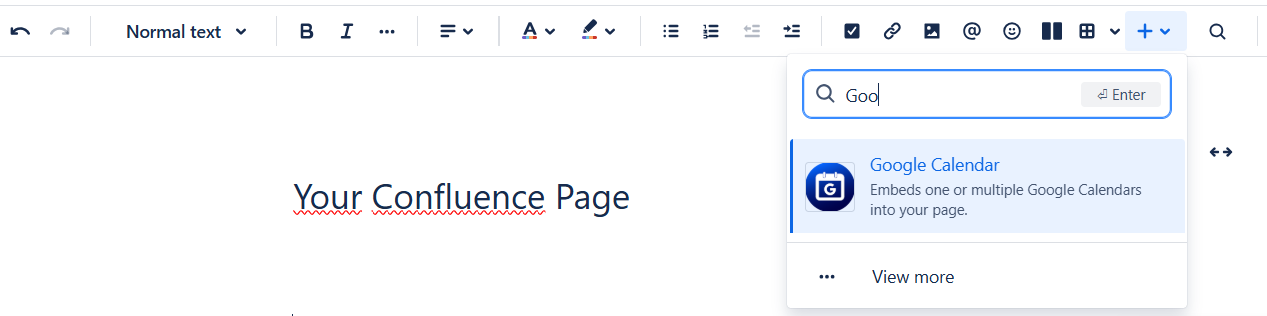
You can now authorize which Google Calendars the app should have read access to.
Click on Authenticate new Google account.
Allow codefortynine to view your Google Calendars.
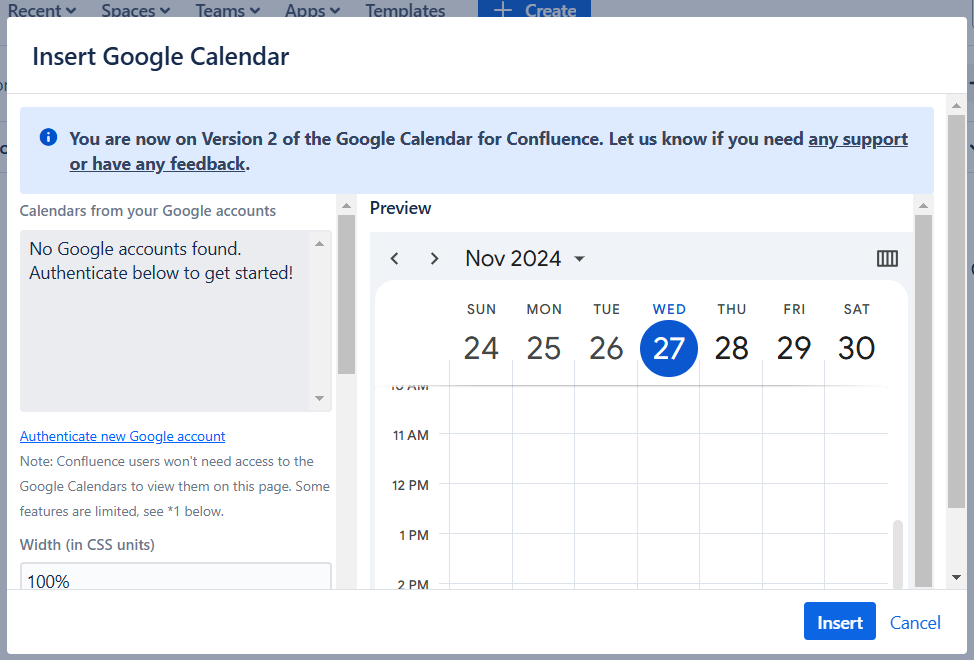
By authorizing the app to access your Google Calendars, it is able to delegate access to users of your wiki without requiring them to have access to the Google Calendars you’re sharing.
Only read access is requested and editing events are currently not possible with this app.
You can now configure which Google Calendars should be shown. You can also configure many other options, such as the size of the calendar frame and which menu buttons should be shown, as well as the used timezone and clock format.