How to Add Cascading Custom Fields
Discover how to use Cascading Custom Fields in Jira to enhance project management with advanced field types like cascading lists and validated inputs.
After installing the app from the Atlassian Marketplace, you can start right away.
Navigate to Jira Settings > Issues > Custom fields
Click on Create custom field
Search for one of the available Custom Fields
Select a Field Type
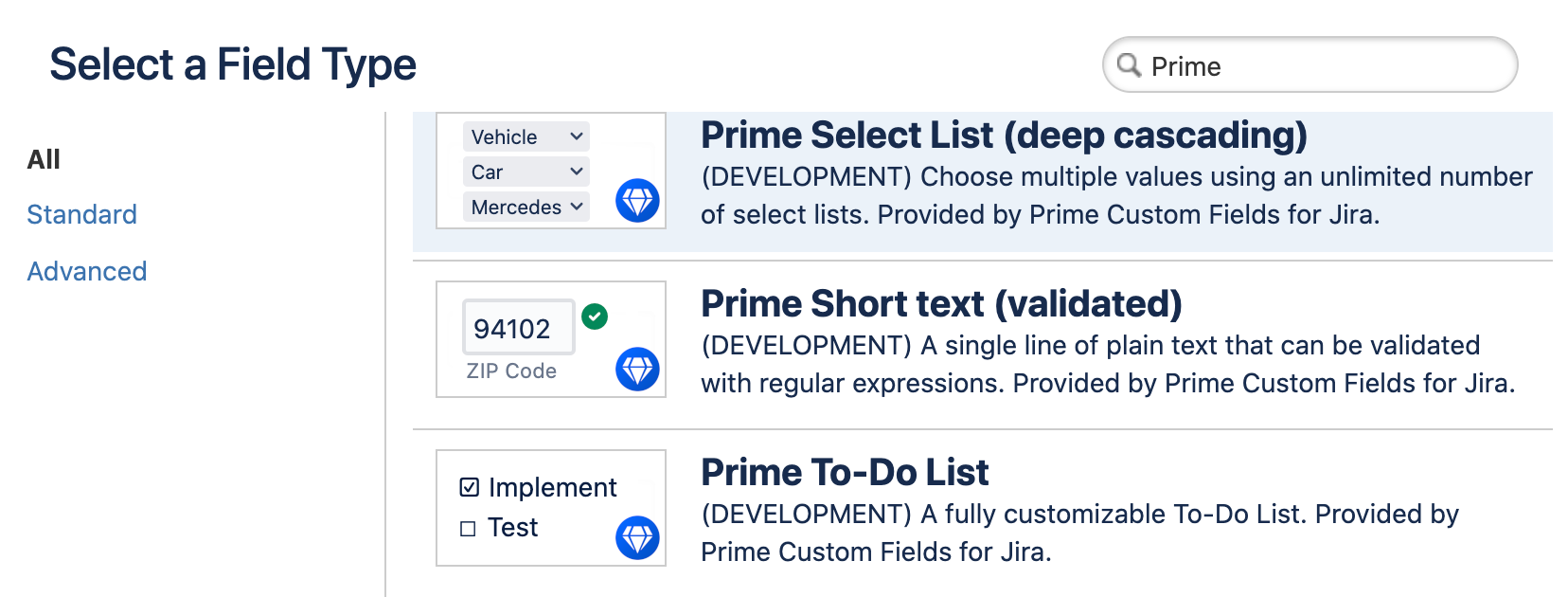
Click on Next
Enter a name for the field and click on Create
Select the screens where the custom field shall be visible
Click on Update to finalize the process
Configuring Custom Fields
This step is mandatory for some fields, like Cascading Select List, and optional for others, like Editable To-Do List.
Navigate to Jira Settings > Issues > Custom fields
Search for the custom field to configure and click on its name
Navigate to the Contexts tab
Click on Create, edit or delete contexts
Create and edit field contexts according to your needs
In each context, click on Edit custom field config to enable the field-specific configuration
Read More
Useful JQL Queries for Cascading Select List
Useful JQL Queries for Editable To-Do Lists
How to Set Cascading Custom Fields With Jira Automations

