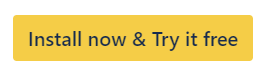The Difference Between One-way Sync and Two-way Sync
Distinguish between one-way and two-way synchronization
A two-way sync treats all projects in a group as equals, meaning that any new version added to one project is automatically synchronized across all other projects in the group. This setup is ideal for teams like Development, Marketing, and QA, who work on the same software releases and need to stay aligned.
On the other hand, a one-way sync is more directed, with versions being synced from a source or primary project to one or more target projects. In this case, new versions added to a source project are synced to the target projects, but not the other way around. However, updates to existing synced versions will propagate across all projects, regardless of where the change is made. This allows for more controlled and selective synchronization, suitable for more complex project structures.
Two-way Sync
With a two-way sync group, you can sync versions across a group of Jira projects.
In a two-way sync, all projects are considered equal. New versions, no matter in which project, are synchronized within the group.
Use Case: If you have e.g. three different teams (Dev, Marketing, QA) which work on the software product and contribute to the same releases, you create a two-way sync group that contains all projects.
If you add a new version to any project it gets automatically synced to the other two projects in the group.
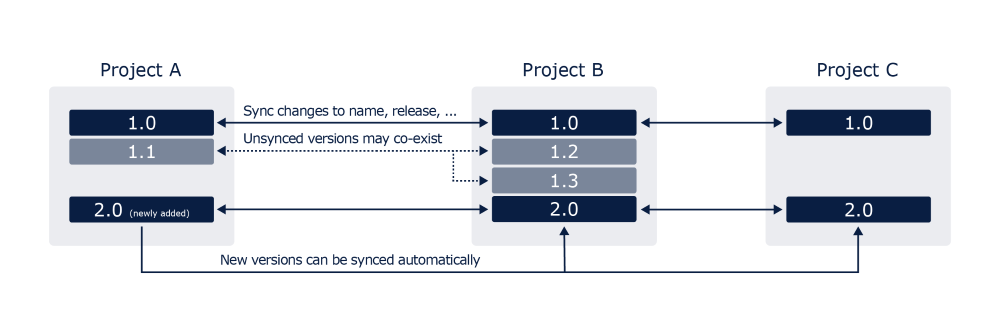
We usually recommend the two-way sync because it covers most of the use cases.
- Learn more about “How to Sync Versions Two-Way”
One-way Sync
In contrast, a one-way sync is a directed sync from a source/primary project to one or more target projects. With the one-way sync, you can build an advanced sync group, with several source/primary and target projects.
If you add new versions to a source/master project, it will be synced to its target projects. If you add a new version to a target project, it won’t be synced with any other project.
“One-way” refers to how new versions are being synced among the projects in your group. That means, if you update an existing, synced version (e.g. change its name), it doesn’t matter in which project you update the synced version - it will update the versions in all other projects as well.
It is possible to have groups with several sources or several target projects, as you can see in this example.
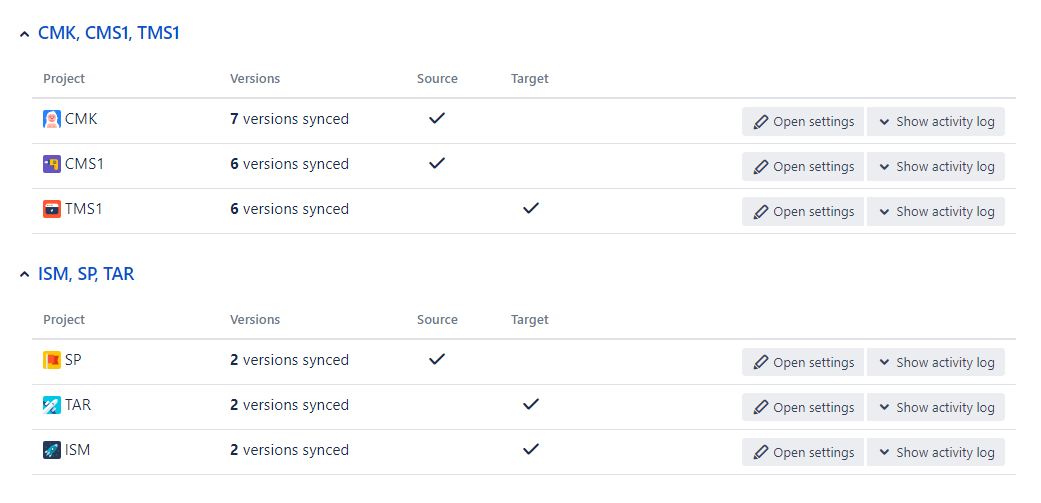
Use case: If you have two development teams working on different projects and a QA team supporting both development teams, you can create a sync group with two source projects (Dev1 and Dev2) and one target project (QA).
If you add a new version to Dev1 it gets automatically synced to QA, but not to Dev2. The same applies to project Dev2.
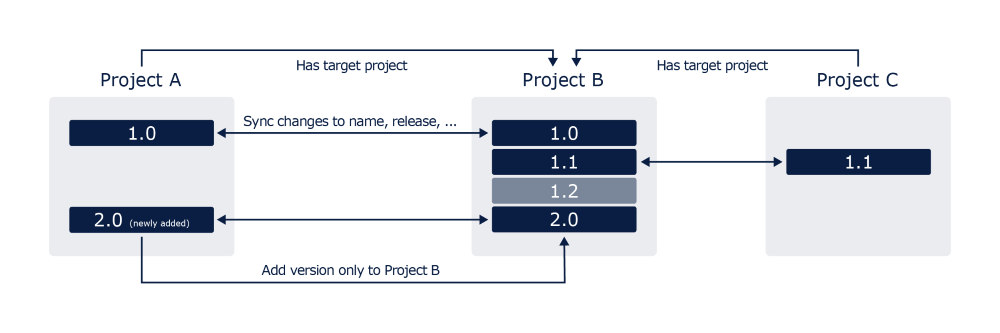
- Learn more about “How to Sync Versions One-Way”