Setting up Asset Field in Company-Managed (Classic) Projects
By default, a Linked assets custom field is created that can be added to any screens where assets are being used.
Go to Jira settings > Issues > Custom fields
Search for “asset”
Click on the Actions menu ···
Associate the field Linked assets to the desired screen(s)
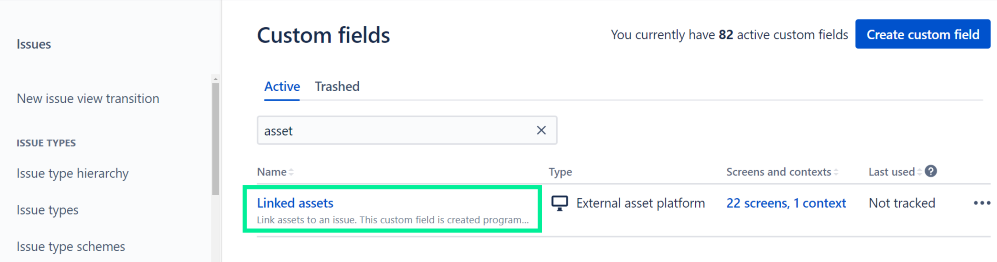
Create Asset Custom Field Manually
Sometimes it happens that the custom field in company-managed projects was not created automatically. If you can’t find the custom field Linked assets, you can create it on your own following these steps:
Got to Jira > Jira settings > Issues > Custom fields
Click Create custom field > Advanced > External asset platform > Next
Give the custom field an arbitrary name, e.g., Linked assets
Click Create
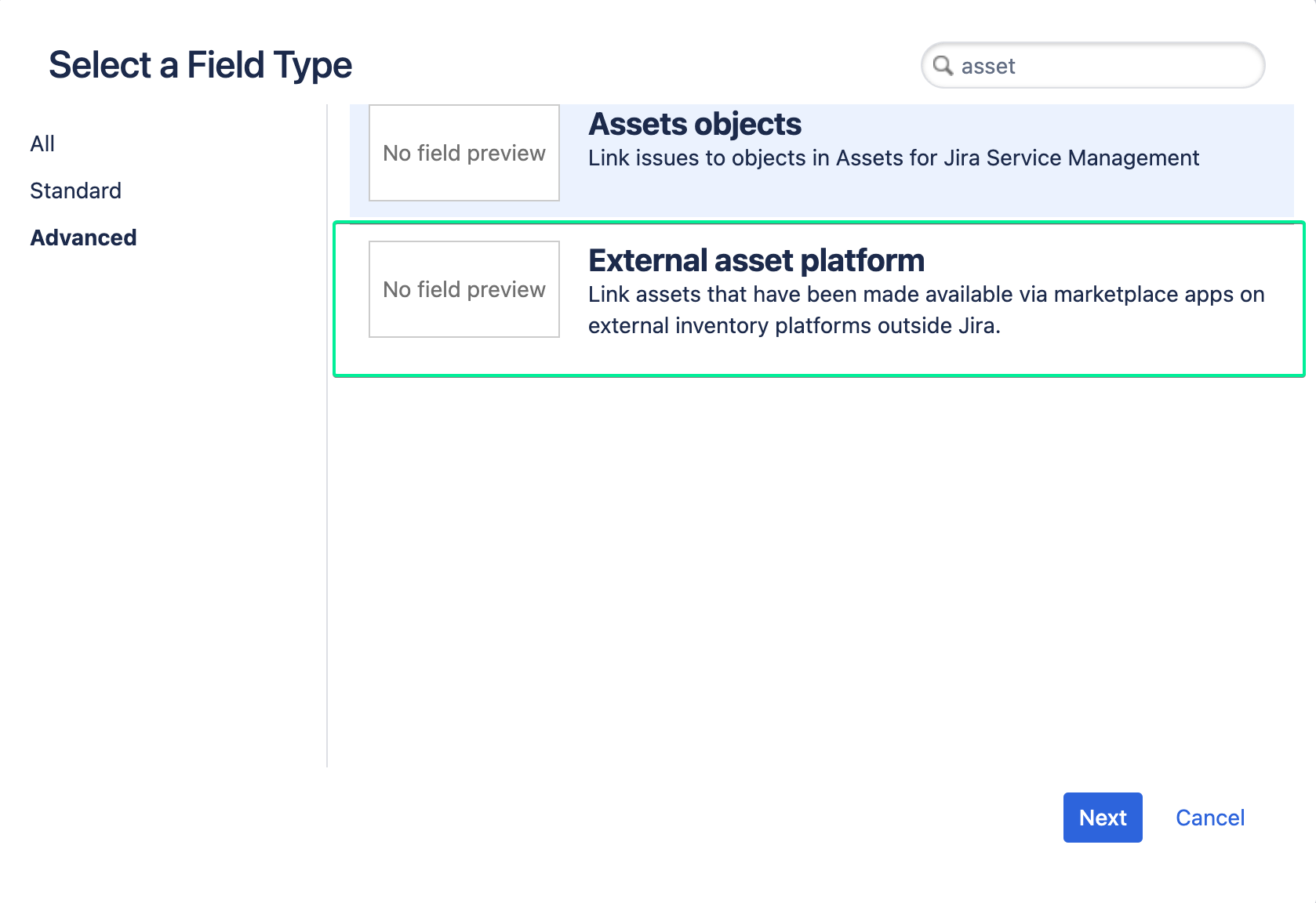
Add Multiple Asset Custom Fields
You can also add multiple asset custom fields and limit which Jamf asset categories are used within them.
Got to Jira > Jira settings > Issues > Custom fields
Select or create your asset custom field, e.g., Linked assets
Click on the Actions menu ··· > Contexts and default values
Click Edit Filters
