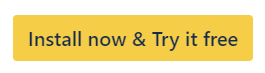Space Clone (Project Clone)
Clone entire Jira spaces (projects) with Space Clone in Deep Clone for Jira. Simplify project duplication and ensure consistency across spaces.
With Deep Clone you can clone a Jira Software, Jira Work Management, or Jira Service Management space, including its
Work items
We currently don’t support the new Compass Components. If Compass Components are enabled on your space (project), Deep Clone won’t be able to clone your components.
JSM Customers (To avoid unnecessary notifications, follow this guide)
Other settings
Company-managed spaces (without their boards) can be cloned right after installation.
Please follow the instructions under Advanced Space Clone in order to enable cloning of:
Team-managed spaces (Jira Software and Jira Work Management only).
Company-managed spaces with their space board configuration.
Cloning a Jira Space (Project)
There are two ways to access the Space Clone functionality:
Option 1: Space Clone from the Deep Clone Navigation
Select Apps > Deep Clone for Jira on the main sidebar on the left
Click Space Clone in the header of Clone Features page.
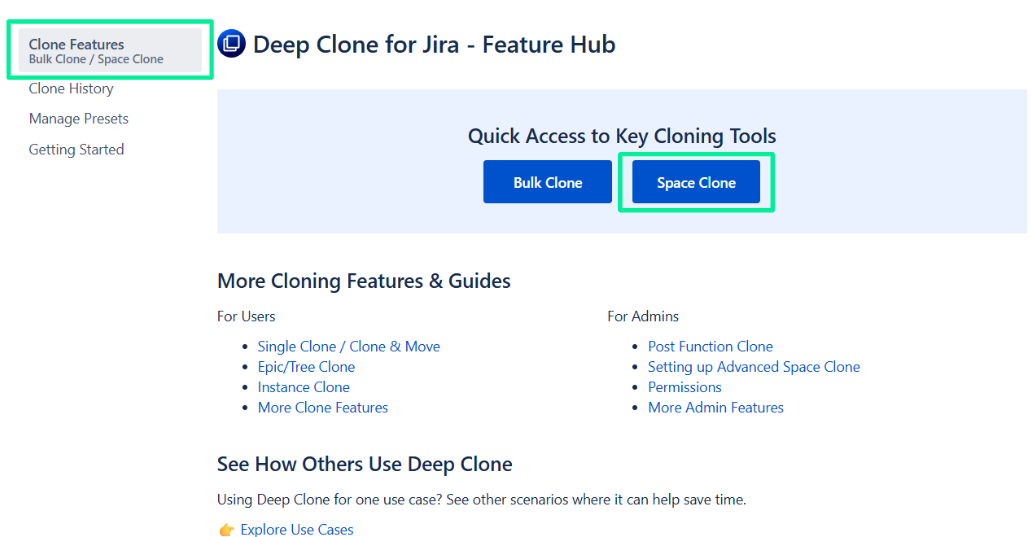
Option 2: Space Clone from the Bulk Clone dialog
Open the Bulk Clone dialog.
When configuring your Bulk Clone, choose Clone space … as the Target space.
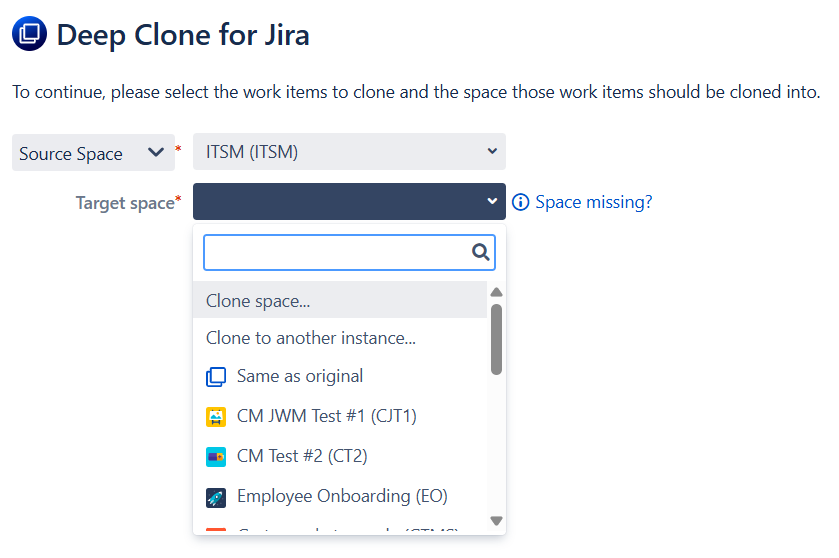
Cloning a Space
You can now select the Source Space where those settings should be cloned from, including the source key and name for the new space.
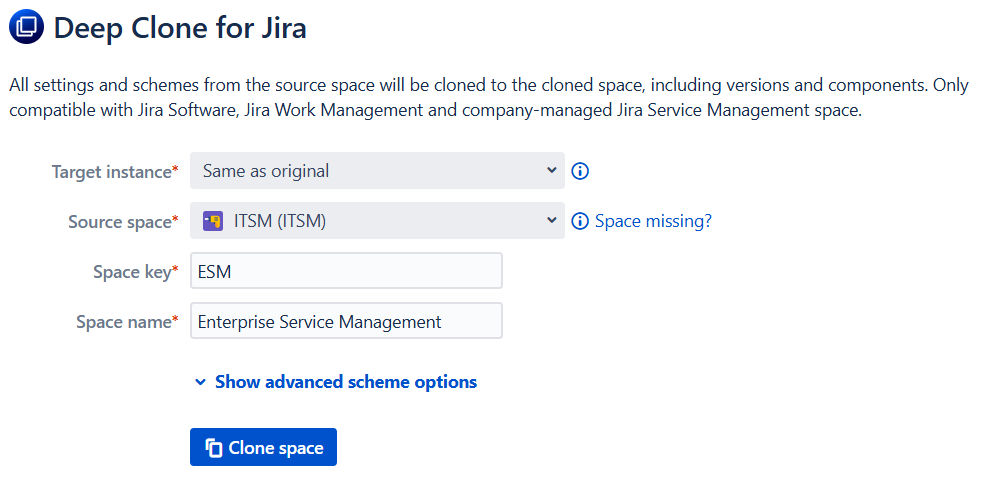
Once you confirm with Clone space, the new space will be created. No work items have been cloned yet.
You can proceed to clone work items into the new space by clicking on Clone work items. After that, you can clone all work items of the source space into the newly created space or pick other work items that should be cloned. You can also click Close Dialog and leave the new space empty.
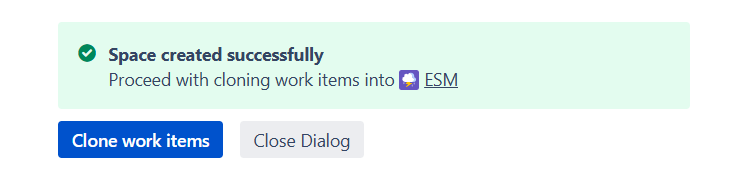
Advanced Scheme Options
When cloning a company-managed space, you can specify the schemes that should be associated with the created space.
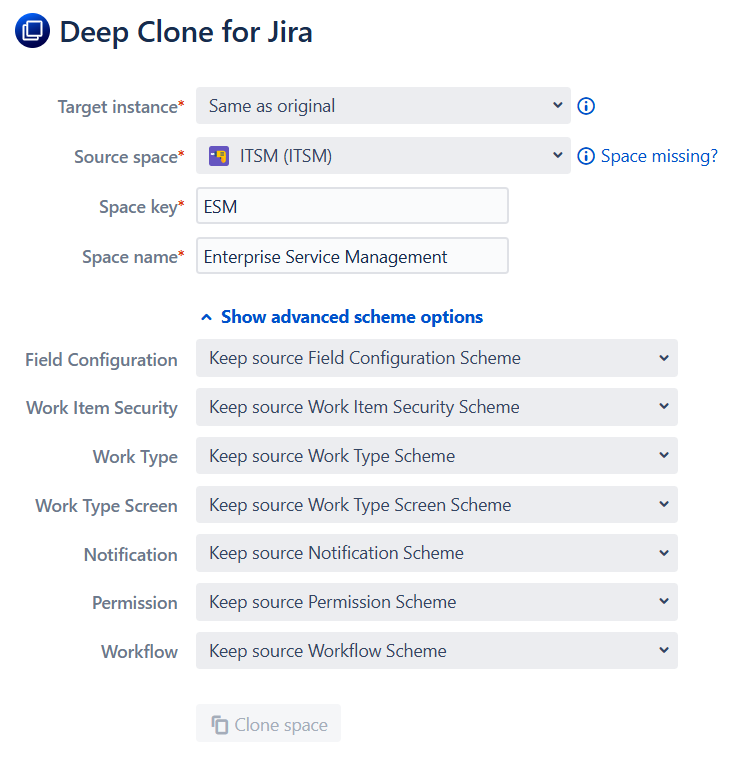
Supported scheme types
The scheme types supported are the following:
Field Configuration scheme
Work item Security scheme
Work Type Scheme
Work Type Screen Scheme
Notification Scheme
Permission Scheme
Workflow Scheme
The Permission Scheme option is only available on Jira Premium instances
Available clone options
For each scheme type, there are three kinds of options available:
Keep source scheme
This will simply associate the target space with the scheme used by the source space
Clone scheme
This will clone the scheme from the source space and associate the target space with the created scheme
Underlying entities, for example Workflows in Workflow Schemes, will also be cloned
Use a different scheme
Associate the target space with any scheme from the Jira instance
This option is only available to Jira administrators, since regular users are not allowed to see all the schemes of the Jira instance.
Advanced Space Clone
Advanced Space Clone allows you to
Clone team-managed spaces
Clone boards in company-managed spaces
In order to do this, we need to use internal Jira APIs that are usually not available to apps like Deep Clone. For this, we need an API key with the following criteria:
The account needs the Administer Jira global permission.
Create API key without scopes.
Set the key expiration to 1 year to avoid frequent need to create a new key.
Please navigate to in the top navigation bar to Apps > Manage your apps > Deep Clone for Jira > Advanced Space Clone to get started. Afterward, Deep Clone is able to
Clone team-managed spaces
Clone boards when a company-managed space is cloned
To clone boards of company-managed spaces as part of your Space Clone to another instance, Advanced Space Clone need to be configured on both instances.
Advanced Space Clone Limitations
Team-managed spaces:
Team-managed Jira Service Management (JSM) spaces cannot be cloned yet.
Cloning board configurations is not yet available for team-managed spaces.
Cloning Jira automation rules is not yet available. You can read more about sharing automation rules across spaces in the Atlassian community.
Workflow transition rules may have work items after cloning, e.g., when using roles in the “Restrict who can move an work item” rule.
Some workflow rules are incomplete after cloning and might miss references to roles, statuses or custom fields. The workflow rules are shown with a
 sign in the workflow chart.
sign in the workflow chart.When cloning to another instance, the default value of
Priorityfields won’t be cloned.
Board in company-managed spaces:
Board configurations for company-managed spaces can sometimes not be adjusted automatically, e.g., if the board filter JQL does not include the space key of the source space.
If the owner of the board filter doesn’t have the Administer Jira global permission, the filter will be cloned with the default sharing permissions. You can change these under Settings ⚙️ > System 🖥️ > Default user preferences > Default sharing for filters and dashboards.
Please check your board/filter after cloning and make sure users that should have access.
Space Clone Limitations
Team-managed spaces and company-managed board configurations can only be cloned when the Advanced Space Clone is enabled. If you don’t want to enable the Advanced Space Clone, you can use the following workarounds:
Create the space manually and clone all work items using Bulk Clone afterward.
Follow these instructions to add boards after cloning the space.
Company-managed Jira Service Management spaces cannot be cloned entirely, and the following entities don’t get cloned:
Request types, Forms, and External resources
Customer permissions and notifications, language support, email settings
Portal, widget, and chat settings
Knowledge base links and SLA settings
Cloning Jira automation rules is not possible at the moment. You can read more about sharing automation rules across spaces in the Atlassian community.
Category field can’t be cloned. Due to changes on Atlassian's site, the Category field can normally no longer be changed by third-party apps.
At the moment, Atlassian is able to unlock the Category field on a customer site basis, which needs to be requested by the site admin to our Product team. This however might have some consequences for data integrity and potentially corrupt the site. Please have your site admin contact Atlassian Support if you need Deep Clone for Jira clone the Category field.
Cloning work item layouts is currently not possible for Deep Clone:
This is a technical limitation of Jira Cloud. You can vote and watch a Jira feature request here.
While we clone work item screens, it is not possible to clone the work item layout you have configured in one space to another space.
You can copy the layout manually (in company-managed spaces) to your target space using the Jira function under Space settings > Layout > Edit work item layout > Copy work item layout.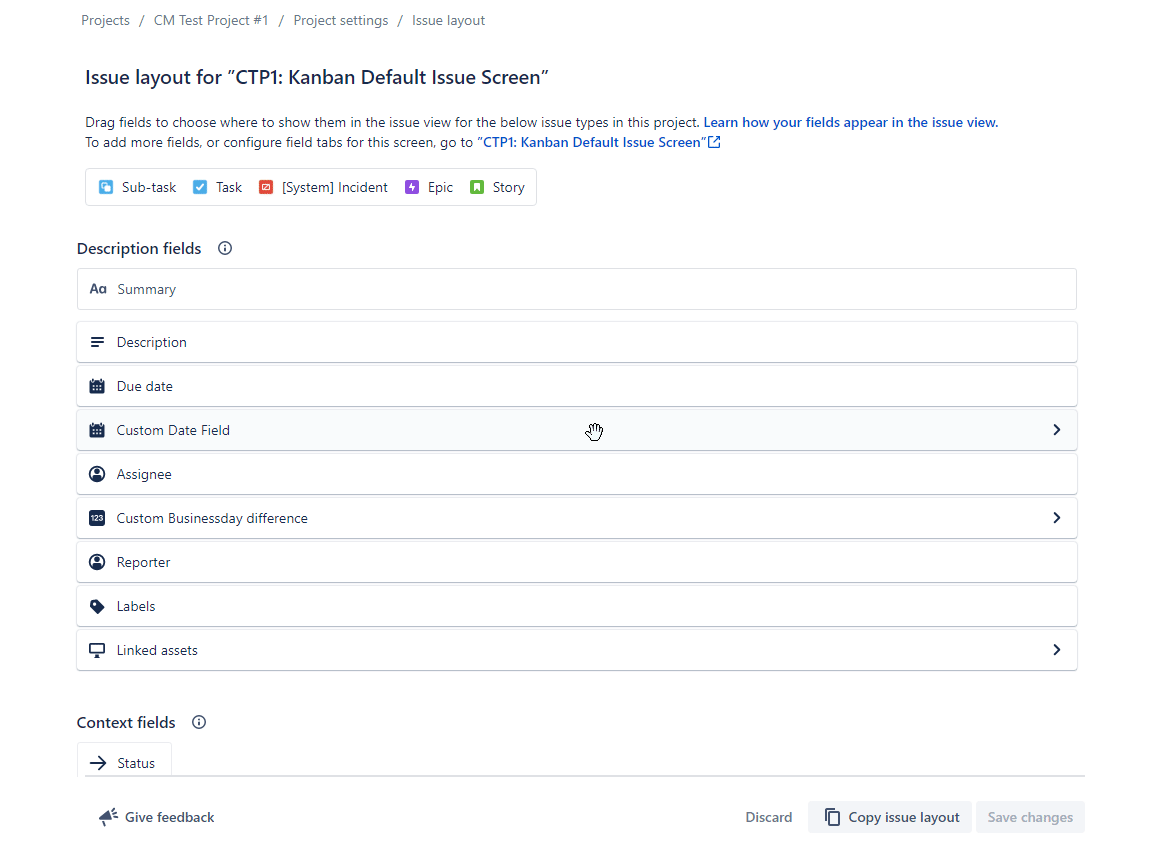
We are not able to clone work item layouts because the work item layout is not accessible via REST API. You can vote and comment to let Atlassian know if you need this feature.
When cloning spaces across instances boards can’t be cloned, due to limitations of the Jira API.
Permissions
By default, only Jira administrators can use Space Clone, since creating company-managed spaces requires administrator permissions. However, you can extend or restrict permissions for Space Clone using the Deep Clone for Jira - Space Clone global permission:

In addition, only logged-in users can use Deep Clone on spaces that they have the Browse space permission.
Read more about Deep Clone permissions