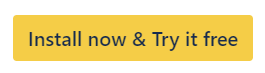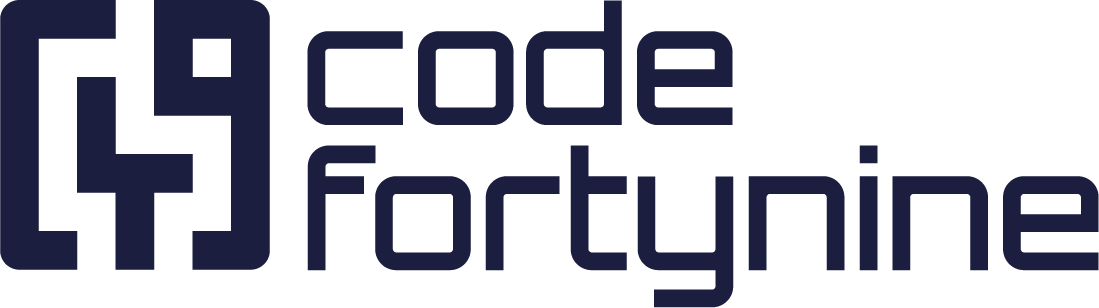User Configuration
You can also notify yourself if you’ve been mentioned on a page or if a task for you has been added, updated, or removed. To configure notifications, click on your avatar (in the lower left-hand corner for cloud, the upper right-hand corner for server) and select Slack Notifications.
There’s no notification sent if you mention yourself in Confluence. You need to mention yourself with a different account in order to test if everything is set up correctly.
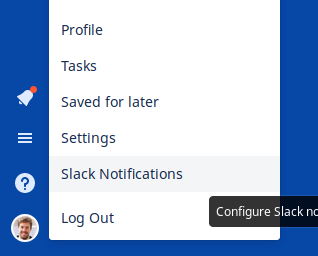
Here, you can again set up Slack users or channels to be notified of any updates that are checked under the When to show notifications section.
If you have a space in your user name (e.g. Ben Romberg) you have to use the user id to set up notifications. How to do that is explained below. We also recommend to take the user id if notifications doesn’t work with @username.
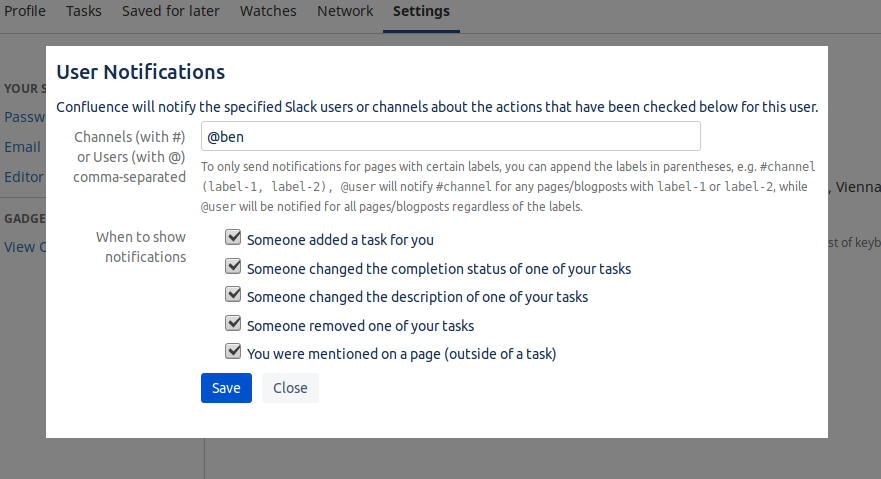
Read More