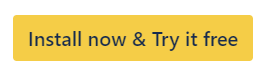Linked Assets in Jira Issues
Once a Jira project has been configured for using Snipe-IT for Jira, and Fields have been configured, it is possible to see linked assets in a Jira issue.

The linked assets could have been selected at creation in case of a service request, or could be set directly in the issue.
Click on an asset name to view detailed information about the asset, as well as a link to the asset in Snipe-IT.
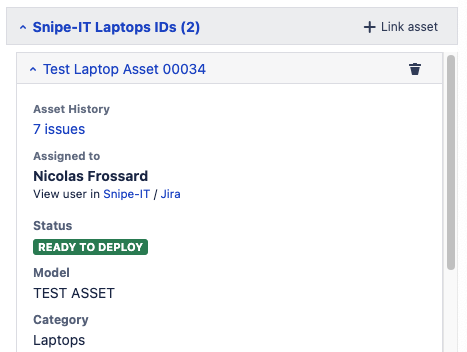
When searching for assets, each string needs to have at least 3 characters. Strings are divided by spaces and each string needs to have 3 characters to be considered. E.g. “abc” works, while “ab c” doesn’t work. Also, “abc d” will be the same results as “abc”. The string with less than 3 letters is being ignored.