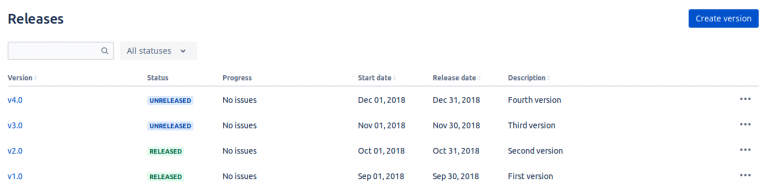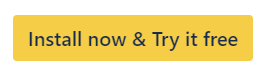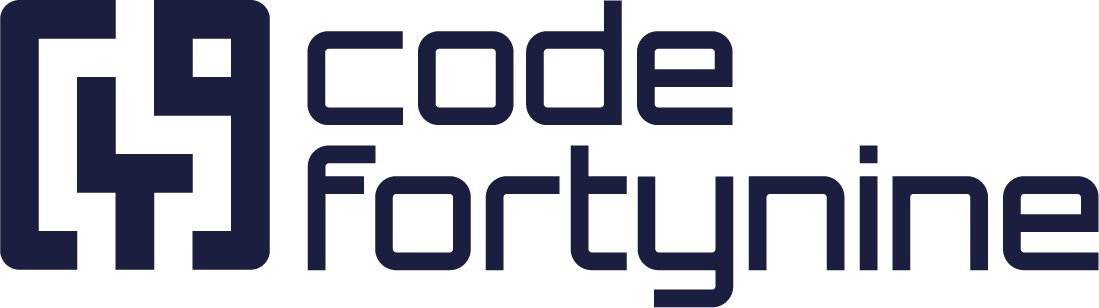Extended Instructions: How to Sync Versions Two-Way
Create a Version Sync Group
Navigate to the Version Sync menu of your project.
Create your first group of projects whose versions will be automatically synced across, by clicking on the Create new group button.
The following dialog will appear:
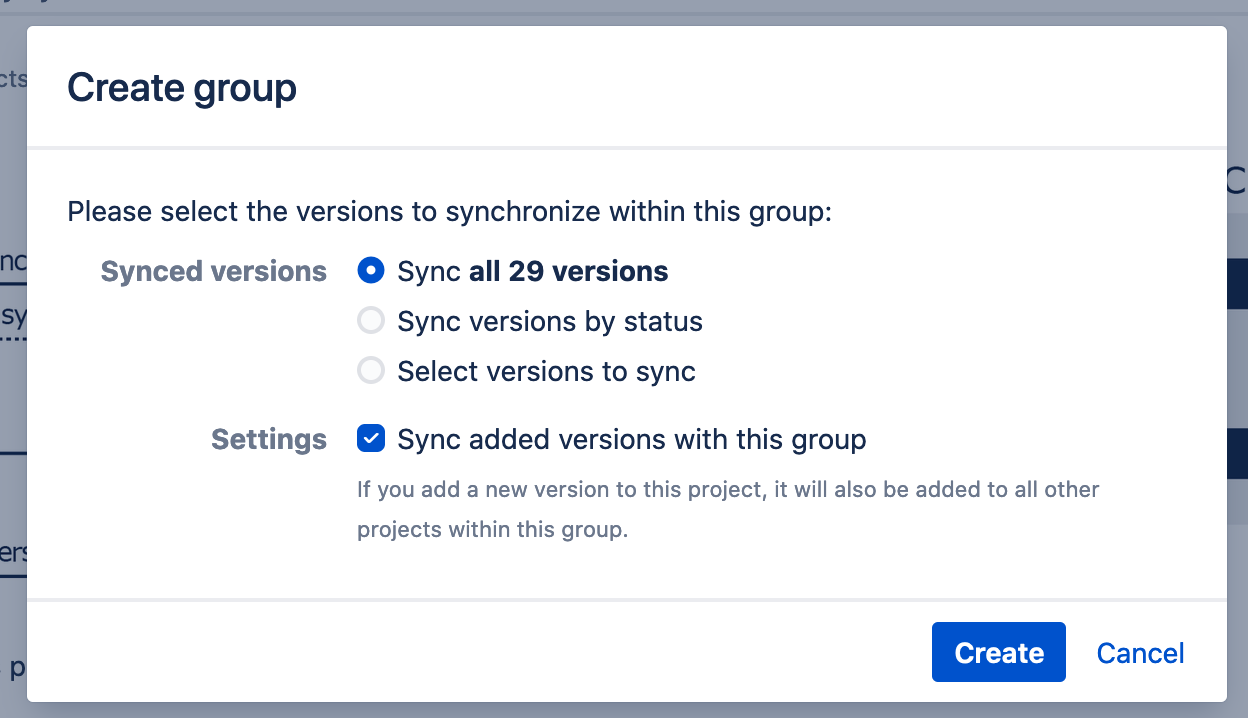
Select all versions that you’d like to sync with other projects and click the Create button.
The Sync added versions checkbox will automatically sync newly added versions across all projects of the group. Since this is the only project in this group for now, this has no effect yet.
The “Version Sync” page will be updated as follows:
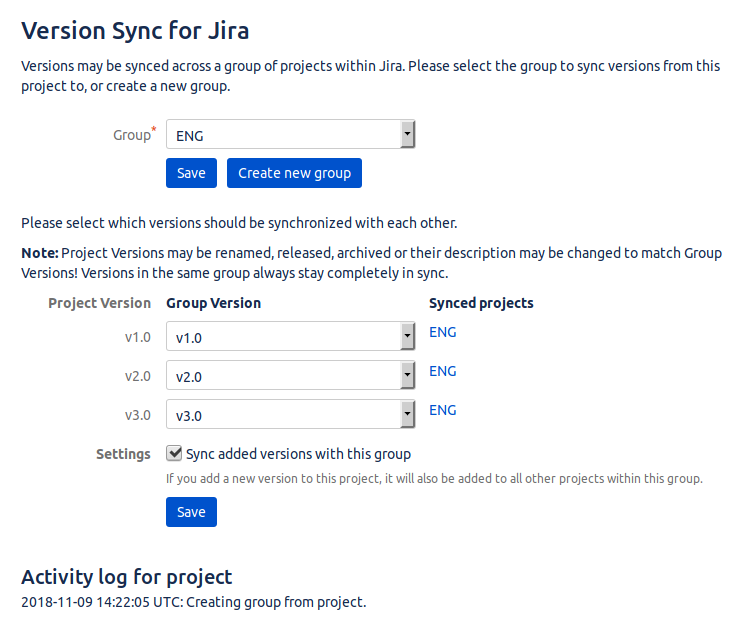
You can change the group this project is attached to at any time.
You can also “unsynchronize” any versions or the entire project, or change the automatic sync of added versions within the group.
We also provide an Activity Log where all actions taken by the app are recorded.
Associate Another Project With the Newly Created Group
Head to another project in order to sync versions across projects.
In our case, the same versions already exist in the other project, but without the release dates and descriptions:
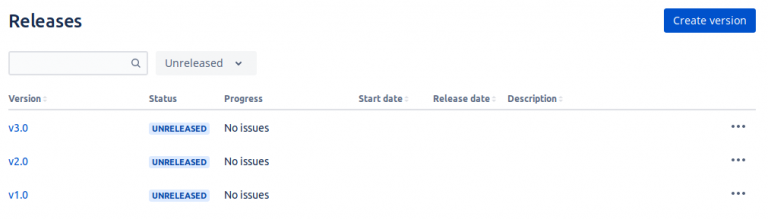
Go to the “Version Sync” page in the other project.
Choose the group that was just created and hit the Save button. The following dialog will appear:
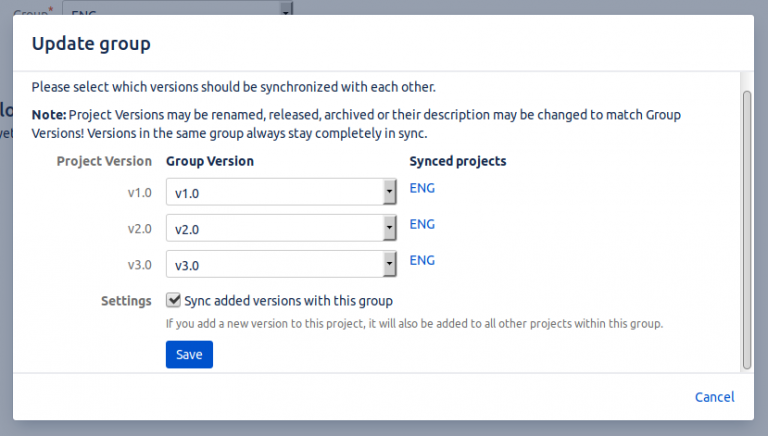
You can now decide which project versions should be synchronized with the group.
The project versions will be renamed and their details like description, release dates and released/archived status will be synchronized once you hit the Save button.
In our example, both the activity log and the Versions page will show that the versions have been properly synchronized:

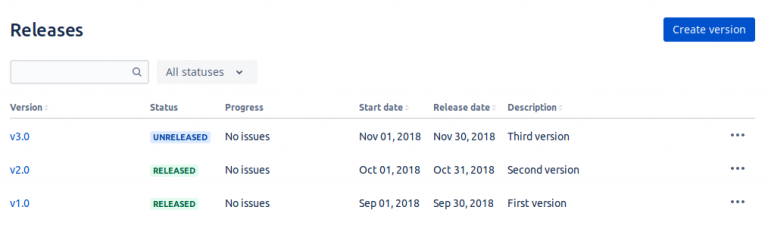
Add or Change Versions Within This Group
If we now add a version to any of the two projects in this group, it will automatically be synchronized to the other one.
The same applies if an existing version is changed, released, or archived. However, if a version in a group is deleted, the other versions are not automatically deleted, since the version to migrate existing issues into needs to be specified.