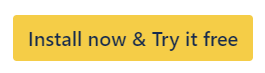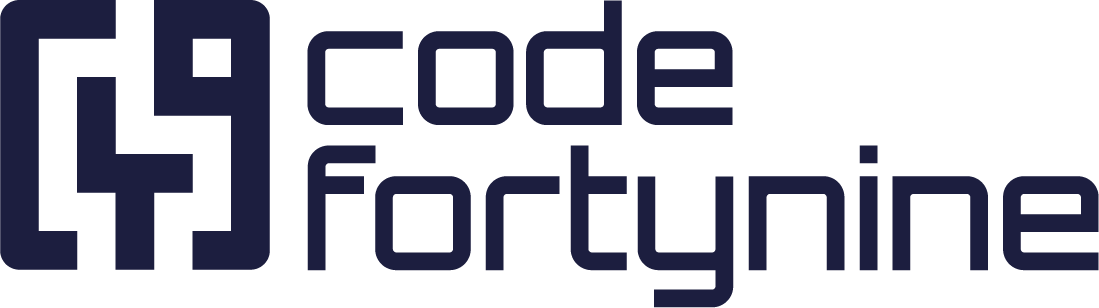Two-way Sync
With a two-way sync group, you can sync versions across a group of Jira projects. We usually recommend the two-way sync because it covers most of the use cases.
Use Case: If you have e.g. three different teams (Dev, Marketing, QA) which work on the a software product and contribute to the same releases, you create a two-way sync group which contains all projects.
Go to Version Sync in Project A: Project A > Project settings > Apps > Version Sync
Make sure that you are in the tab Two-way sync
Create a new group (e.g. PA) with default settings
Click + Add another project
Select the project you want to add to the sync group (e.g. Project B)
To add a project to a version sync group, ensure the following:
Your account has the Browse Projects permission in the project.
The project is not already part of another sync group.
> You get redirected to the Version Sync settings of Project B
Make the desired settings and save
If applicable, sync existing versions from Project B manually

Future version will be synced automatically.
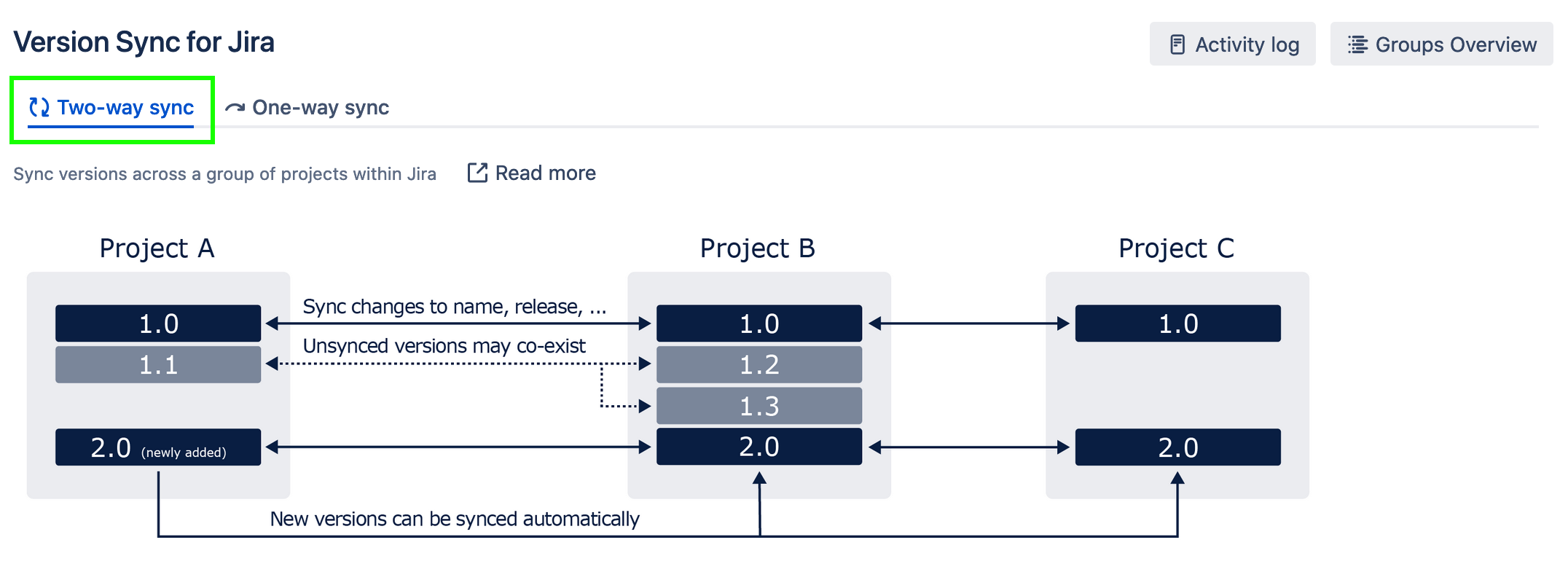
Follow our extented instructions
https://www.youtube.com/watch?v=eU6dfip2t5URead More
What is the difference between a two-way sync and a one way-sync?
Overview about all groups and projects configures with Version Sync on your Jira instance