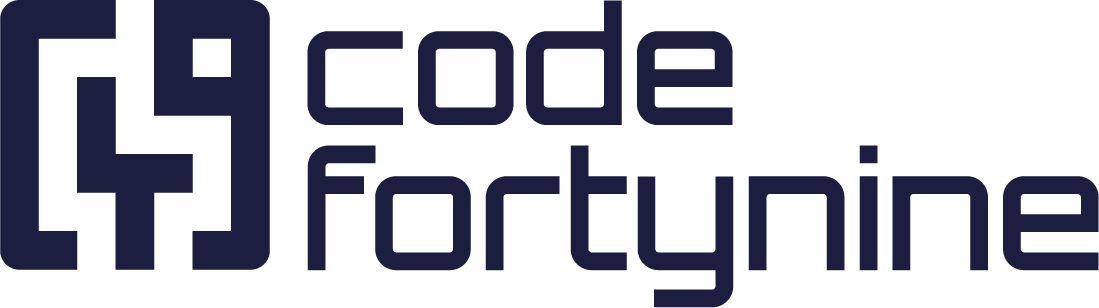User Permissions
Manage user permissions in Deep Clone for Jira. Ensure secure and controlled cloning activities with detailed permission settings.
Users need access to different permissions to access the various features of Deep Clone for Jira.
Global Permissions
Global permissions can be used to restrict access to Deep Clone features across all projects.
Navigate to the “Global Permissions” within the Jira System settings
Settings > System > Global permissions
At the bottom, you will find:
“Deep Clone for Jira - Single/Epic Clone”
Granted to all users by default.
You can also grant the project permission instead. Either global or project permissions are needed, not both.
“Deep Clone for Jira - Bulk Clone”
Granted to all users by default.
Needed to see the Deep Clone Bulk Clone button in the Jira Issue navigator interface.

“Deep Clone for Jira - Project Clone”
Granted to all administrators by default, but can be extended to other users as well.
Note that no further permissions are needed to clone projects, so you can allow non-admin users to clone projects.
Project Permissions
Project permissions can be used to restrict access for Deep Clone users to specific projects.
Navigate to the company-managed project you wish to clone issues to
Navigate to Project Settings ⚙️ > Permissions > Actions ⚙️ > Edit Permissions
Give all needed permissions to the appropriate users
“Browse Projects”
Needed to be able to select the project during Deep Clone configuration.
“Deep Clone for Jira - Single/Epic Clone”
Can use Deep Clone for Jira and sees the Deep Clone button in this project.
A user with this permission will be able to access Deep Clone for Jira (Single/Epic Clone) for all issues within the projects using this permission scheme, no matter how global permissions are configured.
You can use other project permissions to restrict users from using specific options of Deep Clone. You can find an overview of Jira permissions here.