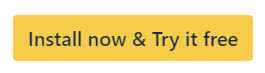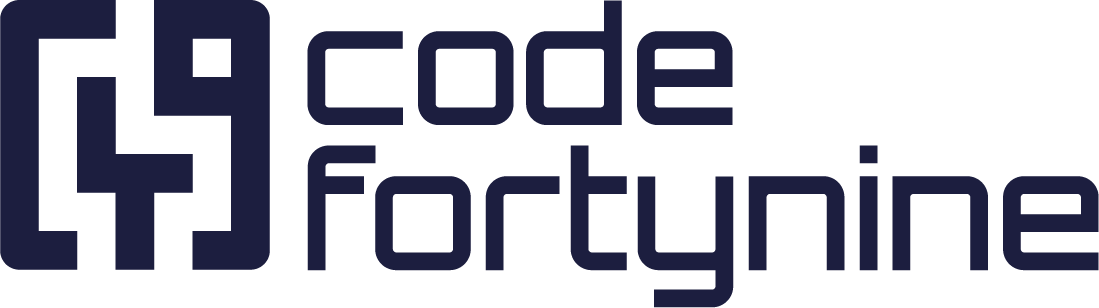Create Dynamic Custom Fields
Create and configure dynamic custom fields in Jira. Use templates or expressions to enhance reporting, JQL searches, and project data analysis.
After having installed the app from the Atlassian Marketplace, you can create new dynamic custom fields for your Jira Cloud instance.
Navigate to Apps > Manage your apps
Enter the Dynamic Custom Fields Configuration on the left hand side
Create a new field by selecting a template or entering a valid expression and field type.

Another option to create Dynamic Custom Fields is to use Jira expressions. Recommended further documentation is available here:
You can preview the field values for up to 10 issues on the right-hand side for the given JQL query.
Once a field is created, all issues need to be initialized with the respective field value. This may take some time, especially if you have many issues in your Jira instance.
You can see the current progress of the synchronization in the Status column:
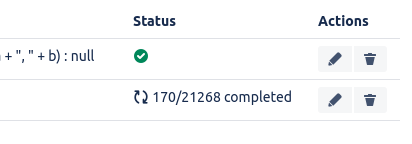
Once the initial synchronization is done, all issues will be updated automatically with the dynamic field values for the following events:
The issue itself is updated (including issue links, comments, etc.).
The issue’s parent is updated.
A Subtask of the issue is updated.
A linked issue is updated (if the expression contains
.linksor'links')
The following events can be enabled by activating Sync Epics with Story Subtasks in the advanced configuration:
For Subtasks, the parent issue’s Epic is updated (Epic → Story → Subtask).
For Epics, a subtask of one of the Epic’s Stories is updated (Subtask → Story → Epic).
Note that we don’t currently update fields if an issue property has been changed. If you’re using issue.properties in your expressions and need this functionality, please let us know.
You can also edit or delete existing fields by clicking on the action buttons in the respective field’s row.
Read More