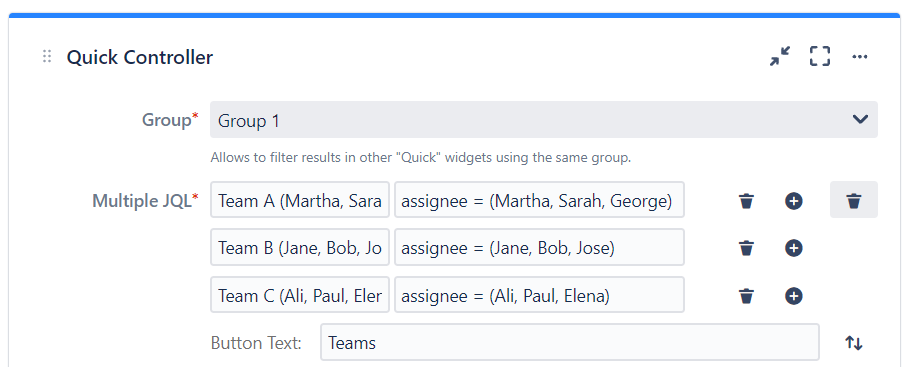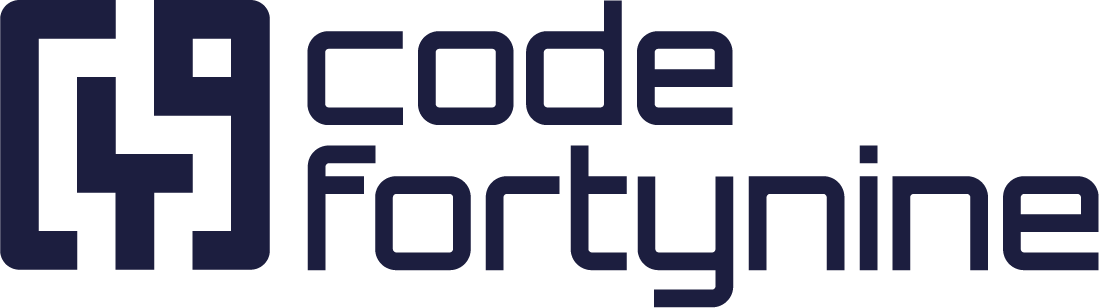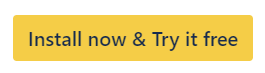Custom JQL Dropdowns/ Custom JQL Buttons
Customize Jira Dashboards with JQL Dropdowns & Buttons with Quick Filters for Jira Dashboards. Enhance project management with tailored filters & efficient workflows.
If you want to create filters for customized values, you can create custom JQL buttons and dropdowns. This function is helpful when you want to filter for values, which are not represented by a specific issue field.
Examples:
Custom JQL dropdown for Teams
Team A (with JQL
assignee in (Martha, Sarah, George))Team B (with JQL
assignee in (Jane, Bob, Jose))Team C (with JQL
assignee in (Ali, Paul, Elena))
Custom JQL button for Priority
High priority (with JQL
priority in (high, highest))
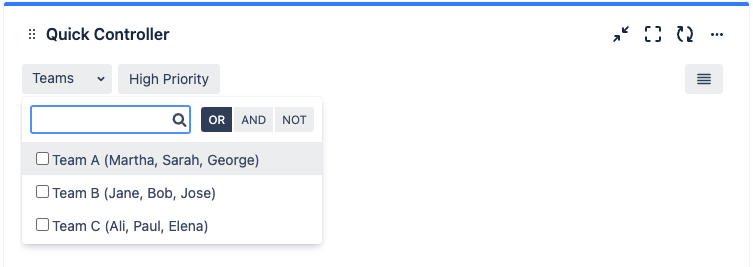
How to add Custom JQL Buttons or Dropdowns to your Quick Controller
Add the Quick Controller gadget to your Jira dashboard
Click on the Action menu ··· > configure on the top right
Expand the dropdown next to Add filter
Select Single JQL (Button) or Multiple JQL (Dropdown)
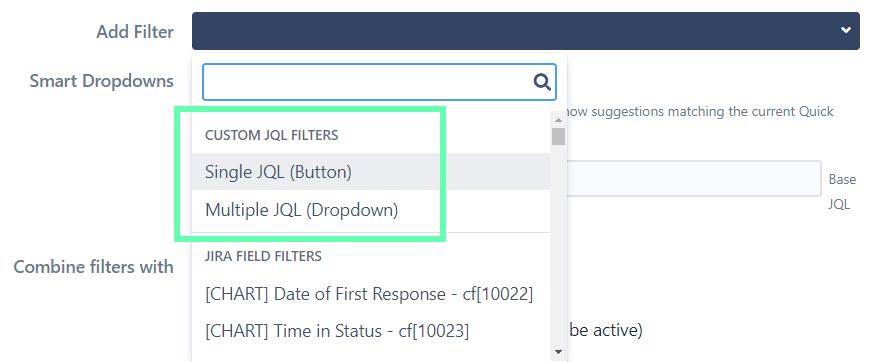
Configure a Custom JQL Dropdown
After you’ve selected Multiple JQL (Dropdown) as mentioned in the “How to” above, you can configure your custom dropdown filter and select your custom JQL filters to apply.
Label: The label will be displayed as an option in the dropdown (e.g. Team A)
JQL: The JQL will define the filter for the dropdown option (e.g.
assignee in (Martha, Sarah, George))🗑 (next to JQL): Remove the single dropdown option
🗑 (next to plus): Remove the entire dropdown
 : Add an option
: Add an optionButton Text: Name of the dropdown which is displayed on the dropdown, when it is collapsed (e.g. Teams)