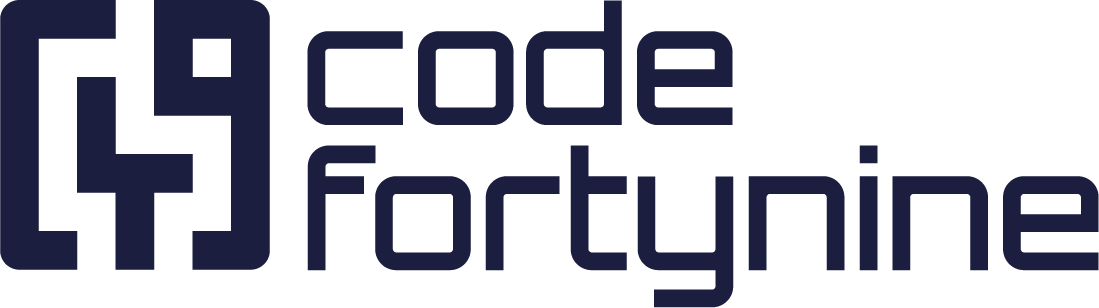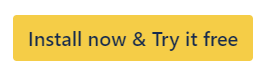Getting Started
1. Add the Quick Controller
The Quick Controller enables you to filter the issues that are shown in other Quick Gadgets.
Navigate to your Jira dashboard
Click Add gadget
Add the Quick Controller gadget
.png?inst-v=027e2e04-0a17-4aef-8e7e-f375cf879f7e)
2. Create Quick Filters
Quick Filters are created in the Quick Controller
Select a field in the Add Filter dropdown, e.g., assignee
Configure the Quick Filter assignee either
by adding a dropdown where you can select an assignee from a list
by creating Quick Filter buttons for specific assignees, e.g., assignee = currentUser()
Save
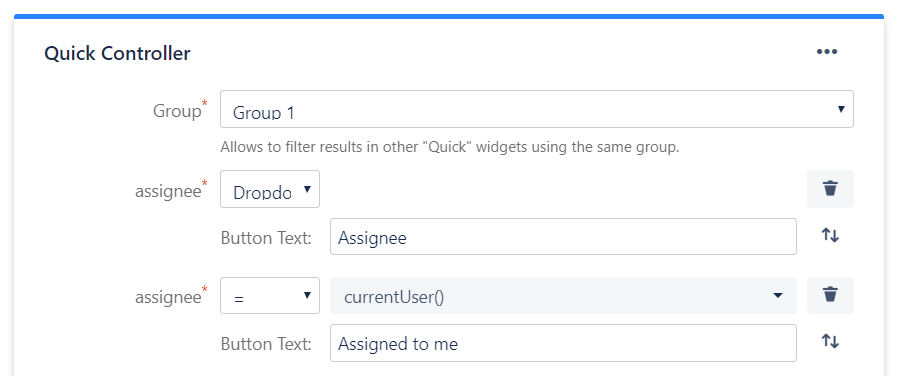
3. Add any Other Quick Gadget
All other Quick Gadgets can be filtered with the Quick Controller.
Add e.g., Quick Filter Results
Configure the gadget for all issues that should be visible when no Quick Filter is active
Save
Now you can use the Quick Controller to filter the issues which are shown in the “Quick Filter Results” gadget.
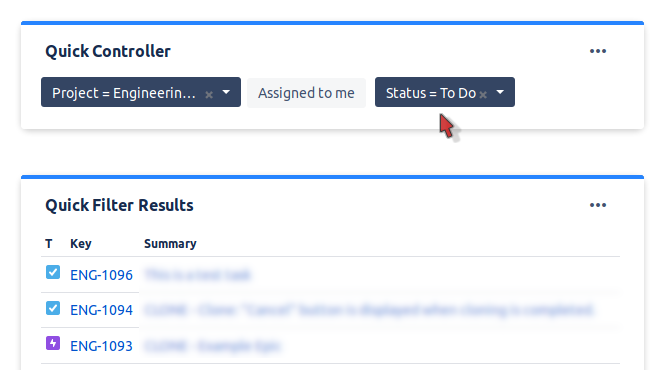
Try Demo Dashboards
You can test Quick Filters for Jira Dashboards without installation on our demo dashboards.