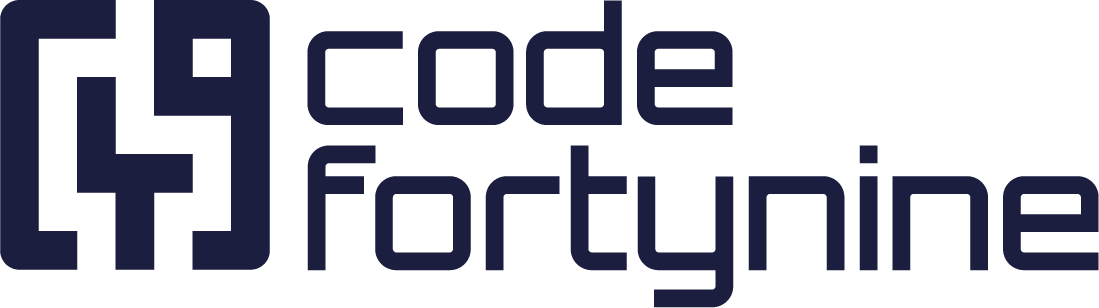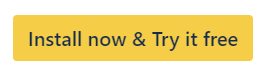Escalate Tickets in Jira Service Management
Introduction
Deep Clone for Jira is not just a tool for cloning work items; it's an efficient solution for escalating tickets in complex support processes.
Many of our clients, including a prominent logistics company, have adopted Deep Clone for Jira as their go-to escalation tool. Here's how you can leverage its features to streamline your support workflow.
In a typical scenario, the first-line support team operates within a Jira Service Management project, handling customer tickets and responding based on FAQs. When a ticket, such as a bug report, feature request, or feedback, requires escalation, it needs to be forwarded to a specialized project team.
In this text we will describe two ways of escalating Customer Tickets from 1st to 2nd line support.
Automatically escalate on a workflow transition using a Deep Clone Post-Function
Escalate Customer Tickets Using Deep Clone Presets
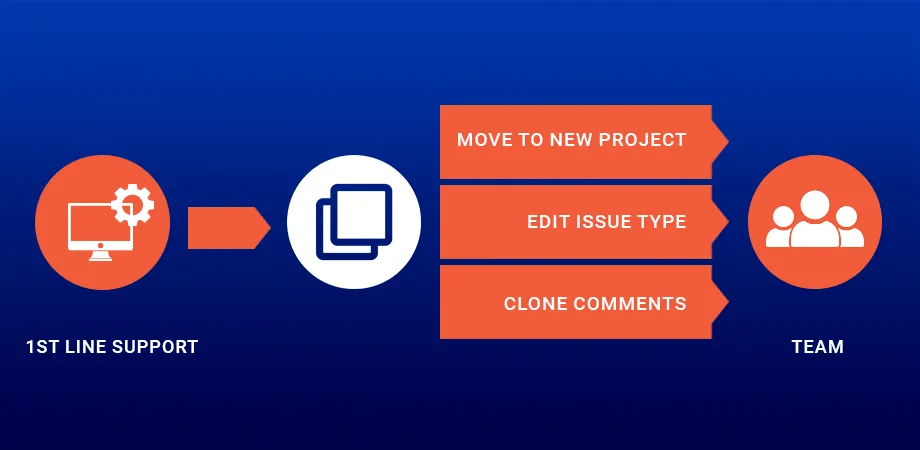
1. Escalate Customer Tickets Automatically Using the Deep Clone Post-Function
✅ Company-managed projects ❌ Team-managed projects
You can automate ticket escalation quickly and reliably using the Deep Clone Post-Function - ensuring no data loss during the process.
Step-by-Step Guide
Open your project’s workflow.
Add an “Escalate” status and transition.
In the “Escalate” transition, go to Post-Functions.
Add a Deep Clone Post-Function (see detailed documentation) and configure it to clone work items into your 2nd-line support space (project), including any relevant fields such as comments.
Now, whenever a work item is transitioned to “Escalate”, Deep Clone for Jira automatically creates a clone of the ticket in the correct space (project).
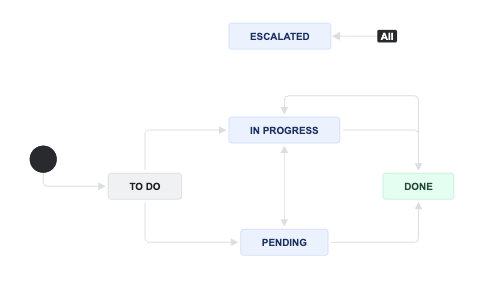
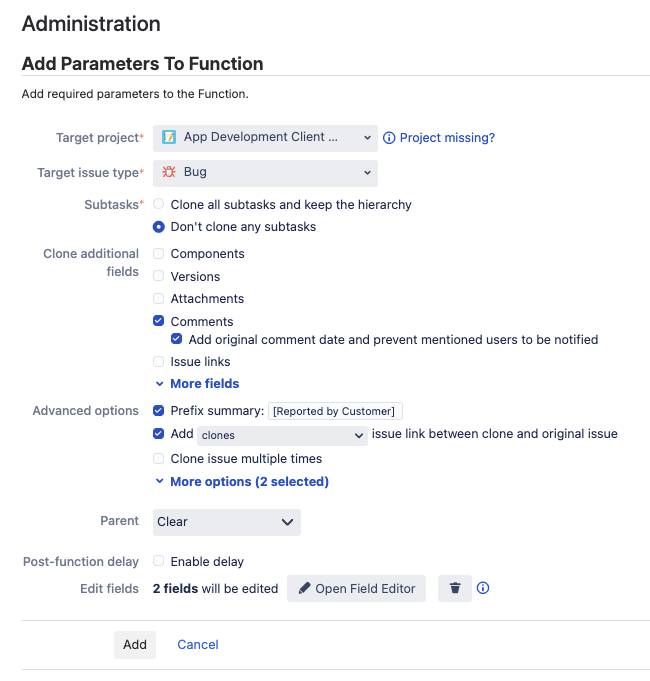
2. Escalate Tickets using Deep Clone Presets
✅ Company-managed spaces (projects) ✅ Team-managed spaces (projects)
To escalate a bug report, you would create a new work item in the development team's Jira software space (project) and provide all the necessary details for resolution. The original ticket remains in the Jira Service Management space (project) to continue customer communication.
This can be done highly efficiently by utilizing Deep Clone Presets in the work item actions menu.
Step-by-Step Guide
Create a Preset
Navigate to Apps > Deep Clone > Manage Presets
Select the type of preset you want to create (Single, Bulk, or Epic/Tree Clone)
Click Create new preset
Configure the preset according to your needs
Check Add as an action to work item menu
Save the Preset
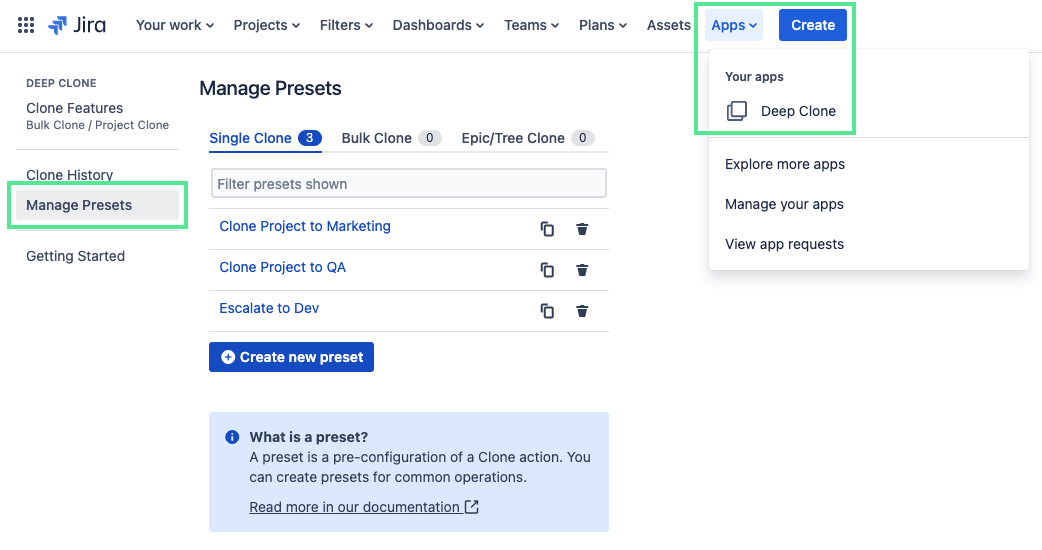
Escalate an Work Item
Navigate to the work item you want to escalate
Click on the top right Actions menu ••• > Your Escalation Preset
Benefits of Using Deep Clone for Jira in This Scenario
Cloning and Moving Work Items:
Use Deep Clone for Jira to clone the original work item and move the clone to the development space (project).
This process is streamlined as Deep Clone allows you to clone, move, and edit the work type in one action.
Including Comments in Clones:
Deep Clone for Jira enables you to include all comments when cloning a work item.
This feature is crucial as it ensures that all communication, often containing vital information for resolving the work item, is transferred to the development team.
Utilizing Presets for Efficiency:
Presets in Deep Clone for Jira can be used to pre-define standard clone settings for common scenarios.
For instance, if a bug is reported in the Warehouse Management system, selecting the preset “Escalate bug to WMS” automatically creates a clone in the correct space (project) with the work type set to “bug”.
Deep Clone Post-Functions can also use these predefined settings — with the added benefit that clones are created automatically.
This reduces the likelihood of human error and speeds up the escalation process.
Conclusion
Deep Clone for Jira is more than just a cloning tool; it can be an integral part of an efficient ticket escalation process. By following these steps, you can ensure a seamless, error-free transition of work items between teams, enhancing your support workflow.
Contact us if we can help you with your use case!
This page is based on our Atlassian community article.