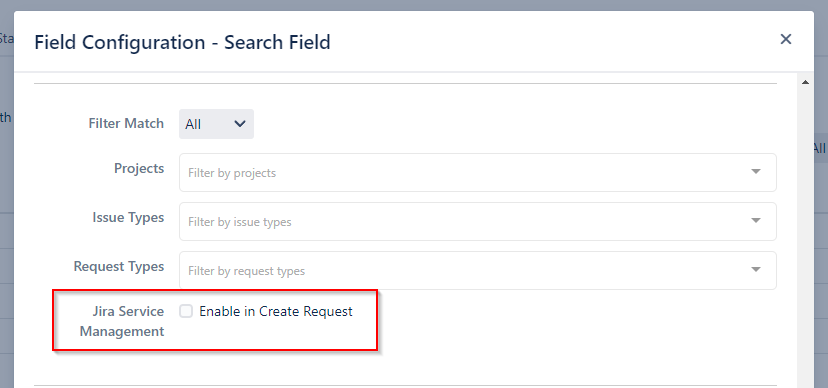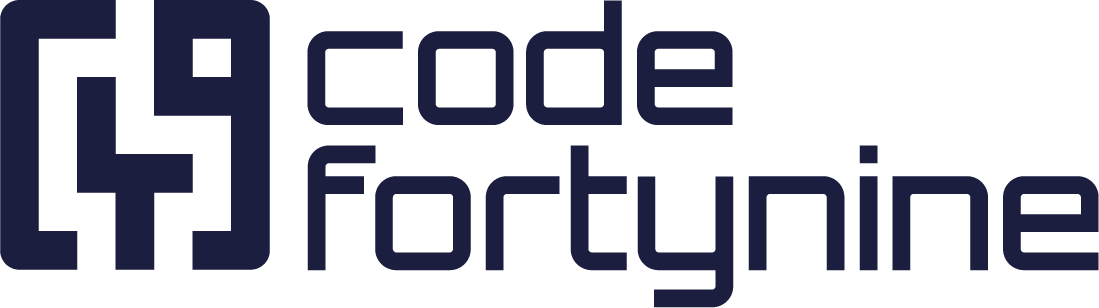Panel Placement
Info Panels can be placed in the following sections of the issue view:
Context (Right Side)
Content View (Left Side)
JSM Create Request
Placement Limitation
Due to cloud limitations for connect Apps a Info Panels cannot be placed on in Jira Create Issue Screen.
The new Extension Fields bring search fields also to the Jira Create Issue Screen. Find more information about them in Extension App.
Context (Right Side)
Context will display your Info Panel at side bar on the right.
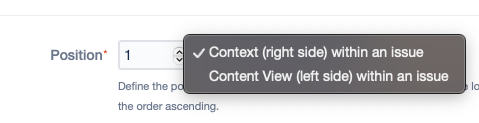
Click on External Data to open the context panel.
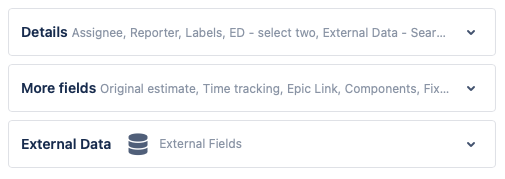
The Context (right side) placement is also supported in the Jira mobile app.
Content View (Left Side)
By selecting Content View your External Data Info Panel will be placed in the main frame.

You might need to activate the External Data field by clicking on the External Data icon (as shown below) in order for the Info Panel to appear:
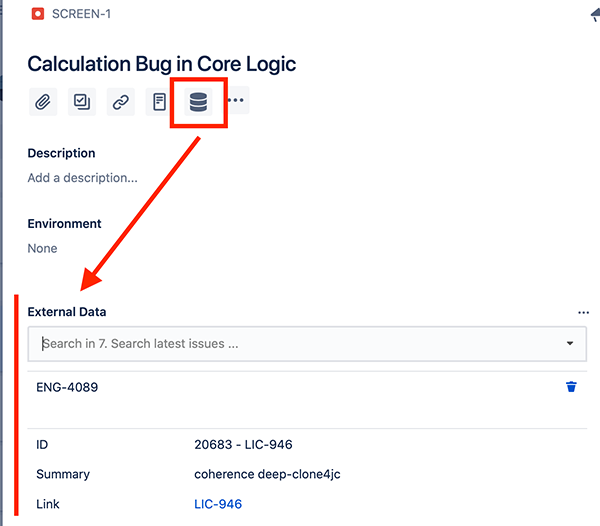
Note: You can skip the step above and have all fields with Content View shown in the main frame automatically, by activating the option Always present Content View in the settings tab of the app:

Enable JSM Create Request
In addition to the placement in the issue view, you can use the option Enable in Create Request to display the search field in the customer portal at the time of creation: